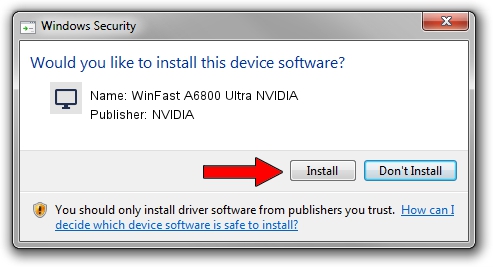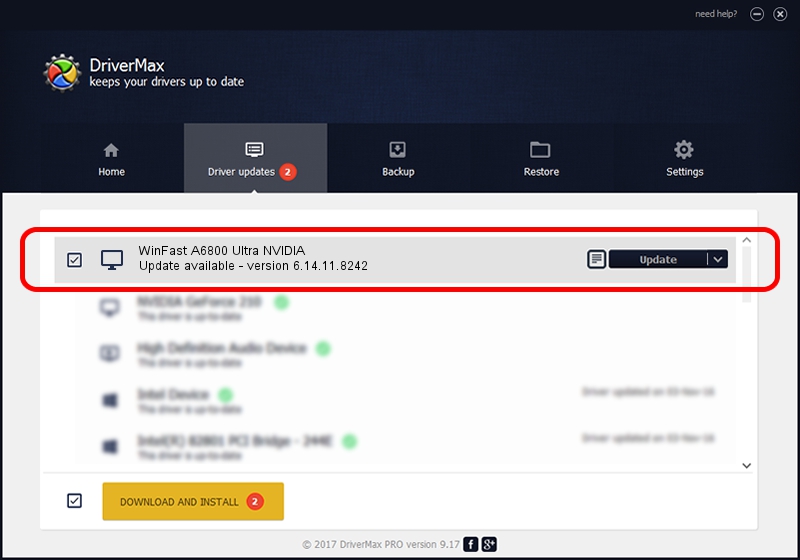Advertising seems to be blocked by your browser.
The ads help us provide this software and web site to you for free.
Please support our project by allowing our site to show ads.
Home /
Manufacturers /
NVIDIA /
WinFast A6800 Ultra NVIDIA /
PCI/VEN_10DE&DEV_0040 /
6.14.11.8242 Mar 08, 2009
NVIDIA WinFast A6800 Ultra NVIDIA - two ways of downloading and installing the driver
WinFast A6800 Ultra NVIDIA is a Display Adapters hardware device. The developer of this driver was NVIDIA. The hardware id of this driver is PCI/VEN_10DE&DEV_0040; this string has to match your hardware.
1. Manually install NVIDIA WinFast A6800 Ultra NVIDIA driver
- Download the driver setup file for NVIDIA WinFast A6800 Ultra NVIDIA driver from the location below. This download link is for the driver version 6.14.11.8242 released on 2009-03-08.
- Start the driver setup file from a Windows account with the highest privileges (rights). If your User Access Control (UAC) is running then you will have to confirm the installation of the driver and run the setup with administrative rights.
- Follow the driver setup wizard, which should be quite straightforward. The driver setup wizard will scan your PC for compatible devices and will install the driver.
- Restart your PC and enjoy the new driver, as you can see it was quite smple.
This driver was installed by many users and received an average rating of 3.9 stars out of 27221 votes.
2. Installing the NVIDIA WinFast A6800 Ultra NVIDIA driver using DriverMax: the easy way
The most important advantage of using DriverMax is that it will setup the driver for you in just a few seconds and it will keep each driver up to date. How easy can you install a driver using DriverMax? Let's take a look!
- Open DriverMax and click on the yellow button that says ~SCAN FOR DRIVER UPDATES NOW~. Wait for DriverMax to scan and analyze each driver on your computer.
- Take a look at the list of available driver updates. Search the list until you find the NVIDIA WinFast A6800 Ultra NVIDIA driver. Click on Update.
- That's all, the driver is now installed!

Jul 3 2016 9:11AM / Written by Andreea Kartman for DriverMax
follow @DeeaKartman