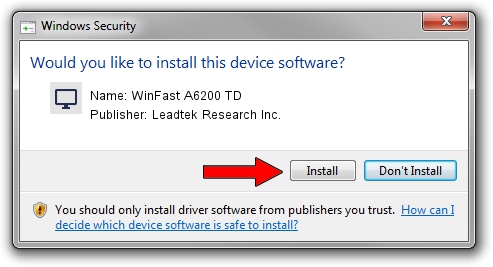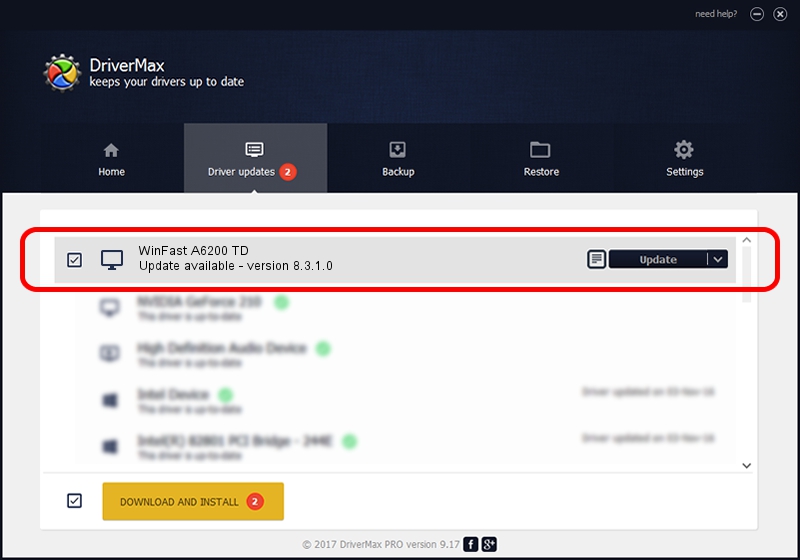Advertising seems to be blocked by your browser.
The ads help us provide this software and web site to you for free.
Please support our project by allowing our site to show ads.
Home /
Manufacturers /
Leadtek Research Inc. /
WinFast A6200 TD /
PCI/VEN_10DE&DEV_00F3 /
8.3.1.0 Dec 08, 2005
Driver for Leadtek Research Inc. WinFast A6200 TD - downloading and installing it
WinFast A6200 TD is a Display Adapters device. This driver was developed by Leadtek Research Inc.. In order to make sure you are downloading the exact right driver the hardware id is PCI/VEN_10DE&DEV_00F3.
1. Install Leadtek Research Inc. WinFast A6200 TD driver manually
- You can download from the link below the driver installer file for the Leadtek Research Inc. WinFast A6200 TD driver. The archive contains version 8.3.1.0 released on 2005-12-08 of the driver.
- Run the driver installer file from a user account with administrative rights. If your UAC (User Access Control) is running please accept of the driver and run the setup with administrative rights.
- Go through the driver installation wizard, which will guide you; it should be pretty easy to follow. The driver installation wizard will scan your PC and will install the right driver.
- When the operation finishes shutdown and restart your PC in order to use the updated driver. It is as simple as that to install a Windows driver!
Size of this driver: 10487998 bytes (10.00 MB)
This driver received an average rating of 3.5 stars out of 41632 votes.
This driver is compatible with the following versions of Windows:
- This driver works on Windows 2000 32 bits
- This driver works on Windows Server 2003 32 bits
- This driver works on Windows XP 32 bits
- This driver works on Windows Vista 32 bits
- This driver works on Windows 7 32 bits
- This driver works on Windows 8 32 bits
- This driver works on Windows 8.1 32 bits
- This driver works on Windows 10 32 bits
- This driver works on Windows 11 32 bits
2. Installing the Leadtek Research Inc. WinFast A6200 TD driver using DriverMax: the easy way
The most important advantage of using DriverMax is that it will setup the driver for you in just a few seconds and it will keep each driver up to date, not just this one. How can you install a driver with DriverMax? Let's see!
- Start DriverMax and click on the yellow button that says ~SCAN FOR DRIVER UPDATES NOW~. Wait for DriverMax to scan and analyze each driver on your computer.
- Take a look at the list of detected driver updates. Search the list until you find the Leadtek Research Inc. WinFast A6200 TD driver. Click on Update.
- Enjoy using the updated driver! :)

Jul 26 2016 1:17AM / Written by Daniel Statescu for DriverMax
follow @DanielStatescu