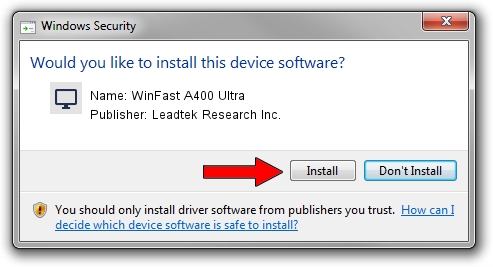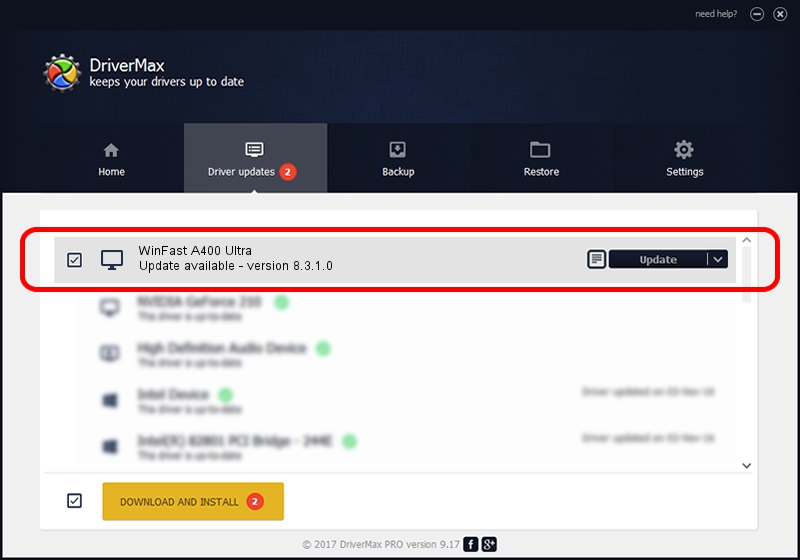Advertising seems to be blocked by your browser.
The ads help us provide this software and web site to you for free.
Please support our project by allowing our site to show ads.
Home /
Manufacturers /
Leadtek Research Inc. /
WinFast A400 Ultra /
PCI/VEN_10DE&DEV_0040 /
8.3.1.0 Dec 08, 2005
Leadtek Research Inc. WinFast A400 Ultra - two ways of downloading and installing the driver
WinFast A400 Ultra is a Display Adapters device. This driver was developed by Leadtek Research Inc.. PCI/VEN_10DE&DEV_0040 is the matching hardware id of this device.
1. Manually install Leadtek Research Inc. WinFast A400 Ultra driver
- Download the driver setup file for Leadtek Research Inc. WinFast A400 Ultra driver from the location below. This download link is for the driver version 8.3.1.0 dated 2005-12-08.
- Run the driver installation file from a Windows account with administrative rights. If your User Access Control (UAC) is running then you will have to accept of the driver and run the setup with administrative rights.
- Go through the driver installation wizard, which should be pretty straightforward. The driver installation wizard will analyze your PC for compatible devices and will install the driver.
- Restart your computer and enjoy the updated driver, as you can see it was quite smple.
Size of this driver: 10487998 bytes (10.00 MB)
This driver received an average rating of 3.1 stars out of 43753 votes.
This driver will work for the following versions of Windows:
- This driver works on Windows 2000 32 bits
- This driver works on Windows Server 2003 32 bits
- This driver works on Windows XP 32 bits
- This driver works on Windows Vista 32 bits
- This driver works on Windows 7 32 bits
- This driver works on Windows 8 32 bits
- This driver works on Windows 8.1 32 bits
- This driver works on Windows 10 32 bits
- This driver works on Windows 11 32 bits
2. How to install Leadtek Research Inc. WinFast A400 Ultra driver using DriverMax
The advantage of using DriverMax is that it will setup the driver for you in the easiest possible way and it will keep each driver up to date, not just this one. How easy can you install a driver using DriverMax? Let's see!
- Open DriverMax and press on the yellow button named ~SCAN FOR DRIVER UPDATES NOW~. Wait for DriverMax to scan and analyze each driver on your PC.
- Take a look at the list of detected driver updates. Scroll the list down until you find the Leadtek Research Inc. WinFast A400 Ultra driver. Click the Update button.
- Finished installing the driver!