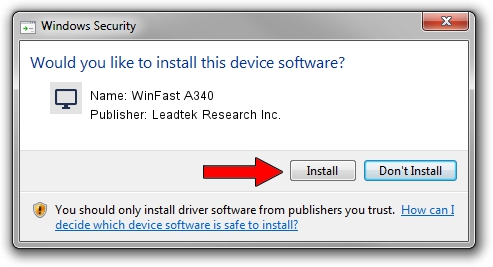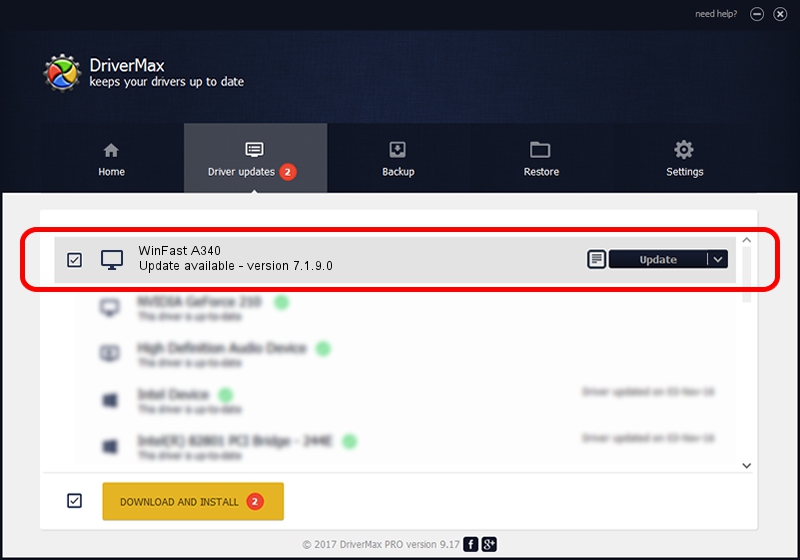Advertising seems to be blocked by your browser.
The ads help us provide this software and web site to you for free.
Please support our project by allowing our site to show ads.
Home /
Manufacturers /
Leadtek Research Inc. /
WinFast A340 /
PCI/VEN_10DE&DEV_0322 /
7.1.9.0 Jan 27, 2005
Leadtek Research Inc. WinFast A340 how to download and install the driver
WinFast A340 is a Display Adapters hardware device. This Windows driver was developed by Leadtek Research Inc.. The hardware id of this driver is PCI/VEN_10DE&DEV_0322.
1. Leadtek Research Inc. WinFast A340 driver - how to install it manually
- Download the setup file for Leadtek Research Inc. WinFast A340 driver from the link below. This is the download link for the driver version 7.1.9.0 dated 2005-01-27.
- Start the driver installation file from a Windows account with the highest privileges (rights). If your User Access Control Service (UAC) is running then you will have to confirm the installation of the driver and run the setup with administrative rights.
- Go through the driver setup wizard, which should be quite straightforward. The driver setup wizard will analyze your PC for compatible devices and will install the driver.
- Restart your PC and enjoy the fresh driver, it is as simple as that.
Size of this driver: 8605992 bytes (8.21 MB)
This driver received an average rating of 3.5 stars out of 12767 votes.
This driver is compatible with the following versions of Windows:
- This driver works on Windows 2000 32 bits
- This driver works on Windows Server 2003 32 bits
- This driver works on Windows XP 32 bits
- This driver works on Windows Vista 32 bits
- This driver works on Windows 7 32 bits
- This driver works on Windows 8 32 bits
- This driver works on Windows 8.1 32 bits
- This driver works on Windows 10 32 bits
- This driver works on Windows 11 32 bits
2. How to install Leadtek Research Inc. WinFast A340 driver using DriverMax
The most important advantage of using DriverMax is that it will install the driver for you in just a few seconds and it will keep each driver up to date. How easy can you install a driver using DriverMax? Let's follow a few steps!
- Start DriverMax and click on the yellow button that says ~SCAN FOR DRIVER UPDATES NOW~. Wait for DriverMax to scan and analyze each driver on your PC.
- Take a look at the list of detected driver updates. Search the list until you locate the Leadtek Research Inc. WinFast A340 driver. Click on Update.
- Finished installing the driver!

Jul 4 2016 9:06AM / Written by Andreea Kartman for DriverMax
follow @DeeaKartman