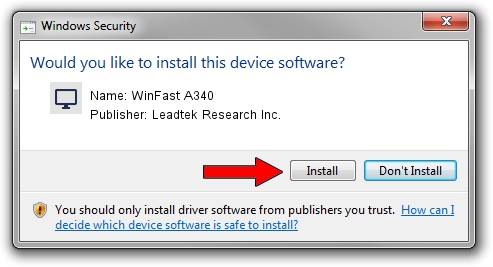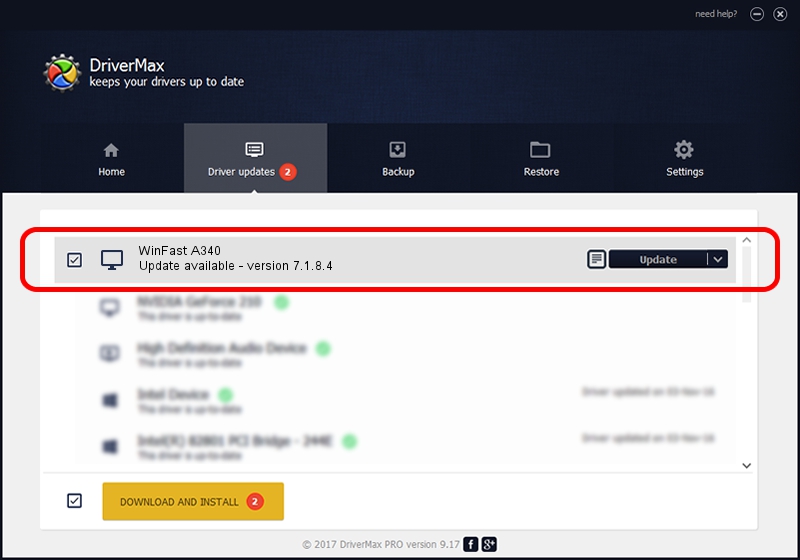Advertising seems to be blocked by your browser.
The ads help us provide this software and web site to you for free.
Please support our project by allowing our site to show ads.
Home /
Manufacturers /
Leadtek Research Inc. /
WinFast A340 /
PCI/VEN_10DE&DEV_0322 /
7.1.8.4 Feb 24, 2005
Leadtek Research Inc. WinFast A340 - two ways of downloading and installing the driver
WinFast A340 is a Display Adapters device. The developer of this driver was Leadtek Research Inc.. The hardware id of this driver is PCI/VEN_10DE&DEV_0322; this string has to match your hardware.
1. How to manually install Leadtek Research Inc. WinFast A340 driver
- Download the setup file for Leadtek Research Inc. WinFast A340 driver from the link below. This is the download link for the driver version 7.1.8.4 dated 2005-02-24.
- Start the driver setup file from a Windows account with administrative rights. If your User Access Control Service (UAC) is enabled then you will have to accept of the driver and run the setup with administrative rights.
- Follow the driver setup wizard, which should be quite straightforward. The driver setup wizard will analyze your PC for compatible devices and will install the driver.
- Restart your computer and enjoy the updated driver, it is as simple as that.
The file size of this driver is 8693820 bytes (8.29 MB)
This driver received an average rating of 3.4 stars out of 42940 votes.
This driver is fully compatible with the following versions of Windows:
- This driver works on Windows 2000 32 bits
- This driver works on Windows Server 2003 32 bits
- This driver works on Windows XP 32 bits
- This driver works on Windows Vista 32 bits
- This driver works on Windows 7 32 bits
- This driver works on Windows 8 32 bits
- This driver works on Windows 8.1 32 bits
- This driver works on Windows 10 32 bits
- This driver works on Windows 11 32 bits
2. The easy way: using DriverMax to install Leadtek Research Inc. WinFast A340 driver
The most important advantage of using DriverMax is that it will setup the driver for you in just a few seconds and it will keep each driver up to date, not just this one. How can you install a driver with DriverMax? Let's follow a few steps!
- Start DriverMax and push on the yellow button named ~SCAN FOR DRIVER UPDATES NOW~. Wait for DriverMax to scan and analyze each driver on your computer.
- Take a look at the list of driver updates. Scroll the list down until you locate the Leadtek Research Inc. WinFast A340 driver. Click the Update button.
- Finished installing the driver!

Jul 26 2016 9:59AM / Written by Andreea Kartman for DriverMax
follow @DeeaKartman