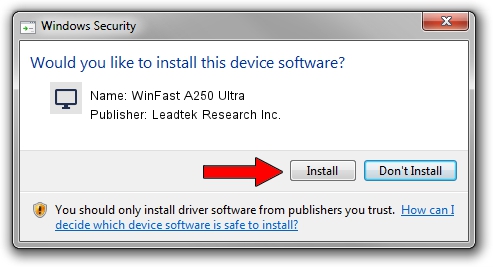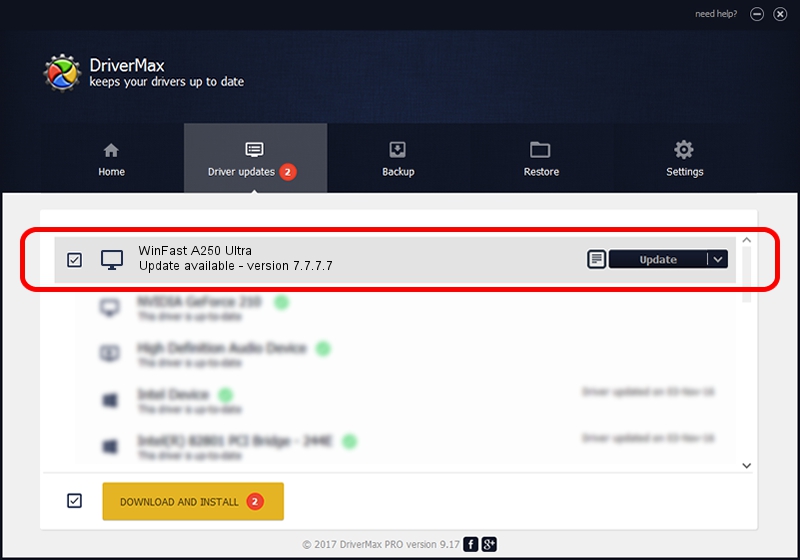Advertising seems to be blocked by your browser.
The ads help us provide this software and web site to you for free.
Please support our project by allowing our site to show ads.
Home /
Manufacturers /
Leadtek Research Inc. /
WinFast A250 Ultra /
PCI/VEN_10DE&DEV_0250 /
7.7.7.7 Jul 20, 2005
Leadtek Research Inc. WinFast A250 Ultra how to download and install the driver
WinFast A250 Ultra is a Display Adapters hardware device. The developer of this driver was Leadtek Research Inc.. PCI/VEN_10DE&DEV_0250 is the matching hardware id of this device.
1. Install Leadtek Research Inc. WinFast A250 Ultra driver manually
- Download the driver setup file for Leadtek Research Inc. WinFast A250 Ultra driver from the location below. This is the download link for the driver version 7.7.7.7 dated 2005-07-20.
- Start the driver installation file from a Windows account with administrative rights. If your User Access Control (UAC) is enabled then you will have to confirm the installation of the driver and run the setup with administrative rights.
- Follow the driver installation wizard, which should be pretty straightforward. The driver installation wizard will analyze your PC for compatible devices and will install the driver.
- Restart your PC and enjoy the updated driver, as you can see it was quite smple.
Size of this driver: 9914998 bytes (9.46 MB)
This driver was rated with an average of 3.9 stars by 30200 users.
This driver will work for the following versions of Windows:
- This driver works on Windows 2000 32 bits
- This driver works on Windows Server 2003 32 bits
- This driver works on Windows XP 32 bits
- This driver works on Windows Vista 32 bits
- This driver works on Windows 7 32 bits
- This driver works on Windows 8 32 bits
- This driver works on Windows 8.1 32 bits
- This driver works on Windows 10 32 bits
- This driver works on Windows 11 32 bits
2. Installing the Leadtek Research Inc. WinFast A250 Ultra driver using DriverMax: the easy way
The advantage of using DriverMax is that it will install the driver for you in just a few seconds and it will keep each driver up to date. How easy can you install a driver with DriverMax? Let's see!
- Start DriverMax and push on the yellow button that says ~SCAN FOR DRIVER UPDATES NOW~. Wait for DriverMax to scan and analyze each driver on your PC.
- Take a look at the list of driver updates. Scroll the list down until you find the Leadtek Research Inc. WinFast A250 Ultra driver. Click the Update button.
- That's all, the driver is now installed!

Aug 4 2016 11:02AM / Written by Daniel Statescu for DriverMax
follow @DanielStatescu