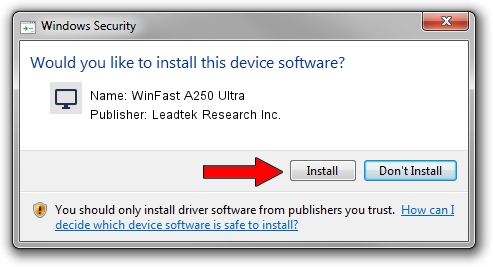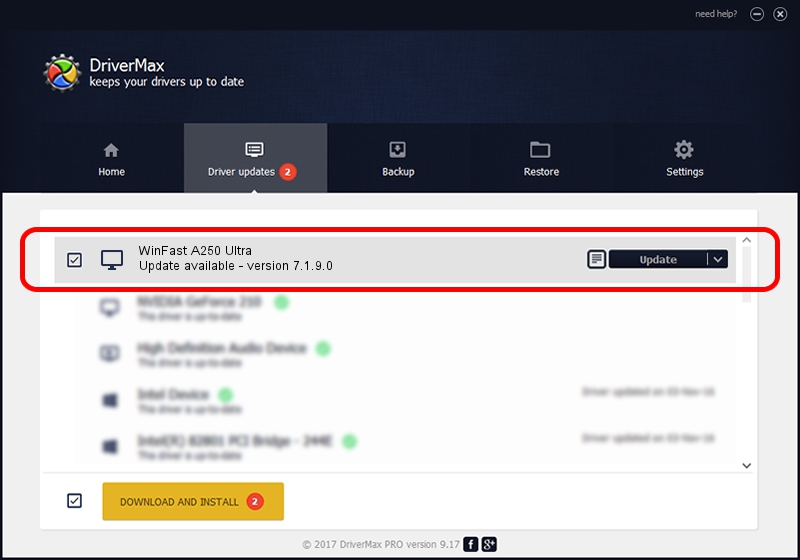Advertising seems to be blocked by your browser.
The ads help us provide this software and web site to you for free.
Please support our project by allowing our site to show ads.
Home /
Manufacturers /
Leadtek Research Inc. /
WinFast A250 Ultra /
PCI/VEN_10DE&DEV_0250 /
7.1.9.0 Jan 27, 2005
Leadtek Research Inc. WinFast A250 Ultra how to download and install the driver
WinFast A250 Ultra is a Display Adapters device. The developer of this driver was Leadtek Research Inc.. The hardware id of this driver is PCI/VEN_10DE&DEV_0250.
1. How to manually install Leadtek Research Inc. WinFast A250 Ultra driver
- Download the driver setup file for Leadtek Research Inc. WinFast A250 Ultra driver from the link below. This download link is for the driver version 7.1.9.0 released on 2005-01-27.
- Start the driver installation file from a Windows account with administrative rights. If your User Access Control Service (UAC) is enabled then you will have to accept of the driver and run the setup with administrative rights.
- Follow the driver installation wizard, which should be quite straightforward. The driver installation wizard will scan your PC for compatible devices and will install the driver.
- Shutdown and restart your computer and enjoy the updated driver, as you can see it was quite smple.
The file size of this driver is 8605992 bytes (8.21 MB)
This driver was rated with an average of 3.1 stars by 13420 users.
This driver is compatible with the following versions of Windows:
- This driver works on Windows 2000 32 bits
- This driver works on Windows Server 2003 32 bits
- This driver works on Windows XP 32 bits
- This driver works on Windows Vista 32 bits
- This driver works on Windows 7 32 bits
- This driver works on Windows 8 32 bits
- This driver works on Windows 8.1 32 bits
- This driver works on Windows 10 32 bits
- This driver works on Windows 11 32 bits
2. How to use DriverMax to install Leadtek Research Inc. WinFast A250 Ultra driver
The most important advantage of using DriverMax is that it will setup the driver for you in the easiest possible way and it will keep each driver up to date. How can you install a driver with DriverMax? Let's take a look!
- Start DriverMax and press on the yellow button named ~SCAN FOR DRIVER UPDATES NOW~. Wait for DriverMax to analyze each driver on your PC.
- Take a look at the list of available driver updates. Scroll the list down until you find the Leadtek Research Inc. WinFast A250 Ultra driver. Click the Update button.
- Enjoy using the updated driver! :)

Jul 4 2016 9:09AM / Written by Dan Armano for DriverMax
follow @danarm