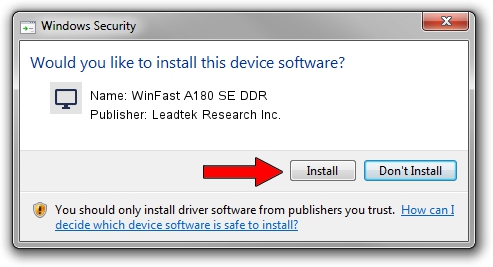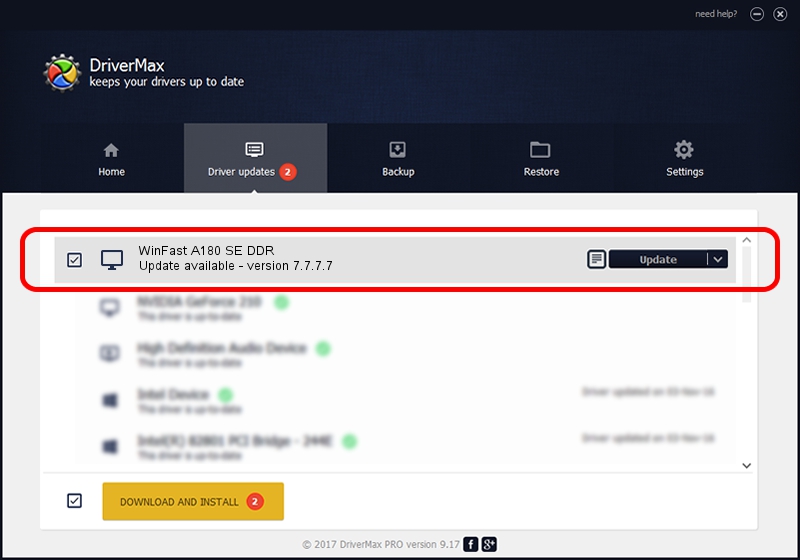Advertising seems to be blocked by your browser.
The ads help us provide this software and web site to you for free.
Please support our project by allowing our site to show ads.
Home /
Manufacturers /
Leadtek Research Inc. /
WinFast A180 SE DDR /
PCI/VEN_10DE&DEV_0182 /
7.7.7.7 Jul 20, 2005
Download and install Leadtek Research Inc. WinFast A180 SE DDR driver
WinFast A180 SE DDR is a Display Adapters hardware device. The Windows version of this driver was developed by Leadtek Research Inc.. PCI/VEN_10DE&DEV_0182 is the matching hardware id of this device.
1. Leadtek Research Inc. WinFast A180 SE DDR driver - how to install it manually
- Download the driver setup file for Leadtek Research Inc. WinFast A180 SE DDR driver from the link below. This is the download link for the driver version 7.7.7.7 dated 2005-07-20.
- Run the driver installation file from a Windows account with administrative rights. If your User Access Control Service (UAC) is started then you will have to accept of the driver and run the setup with administrative rights.
- Follow the driver installation wizard, which should be quite straightforward. The driver installation wizard will scan your PC for compatible devices and will install the driver.
- Restart your computer and enjoy the new driver, it is as simple as that.
The file size of this driver is 9914998 bytes (9.46 MB)
Driver rating 3.4 stars out of 7311 votes.
This driver is compatible with the following versions of Windows:
- This driver works on Windows 2000 32 bits
- This driver works on Windows Server 2003 32 bits
- This driver works on Windows XP 32 bits
- This driver works on Windows Vista 32 bits
- This driver works on Windows 7 32 bits
- This driver works on Windows 8 32 bits
- This driver works on Windows 8.1 32 bits
- This driver works on Windows 10 32 bits
- This driver works on Windows 11 32 bits
2. How to use DriverMax to install Leadtek Research Inc. WinFast A180 SE DDR driver
The advantage of using DriverMax is that it will setup the driver for you in the easiest possible way and it will keep each driver up to date, not just this one. How easy can you install a driver with DriverMax? Let's take a look!
- Open DriverMax and click on the yellow button named ~SCAN FOR DRIVER UPDATES NOW~. Wait for DriverMax to scan and analyze each driver on your computer.
- Take a look at the list of detected driver updates. Search the list until you find the Leadtek Research Inc. WinFast A180 SE DDR driver. Click on Update.
- That's it, you installed your first driver!

Aug 13 2016 1:03AM / Written by Dan Armano for DriverMax
follow @danarm