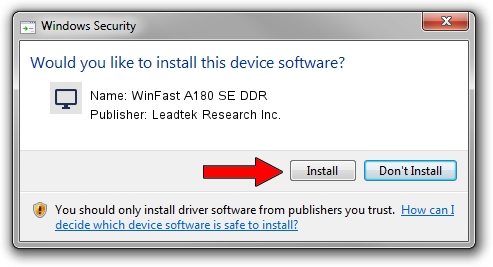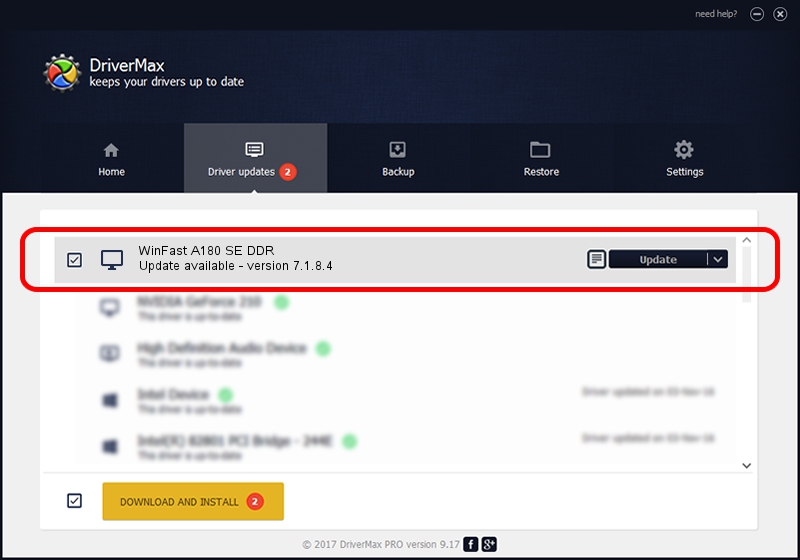Advertising seems to be blocked by your browser.
The ads help us provide this software and web site to you for free.
Please support our project by allowing our site to show ads.
Home /
Manufacturers /
Leadtek Research Inc. /
WinFast A180 SE DDR /
PCI/VEN_10DE&DEV_0182 /
7.1.8.4 Feb 24, 2005
Driver for Leadtek Research Inc. WinFast A180 SE DDR - downloading and installing it
WinFast A180 SE DDR is a Display Adapters hardware device. This Windows driver was developed by Leadtek Research Inc.. In order to make sure you are downloading the exact right driver the hardware id is PCI/VEN_10DE&DEV_0182.
1. Install Leadtek Research Inc. WinFast A180 SE DDR driver manually
- Download the driver setup file for Leadtek Research Inc. WinFast A180 SE DDR driver from the link below. This download link is for the driver version 7.1.8.4 dated 2005-02-24.
- Start the driver setup file from a Windows account with the highest privileges (rights). If your UAC (User Access Control) is running then you will have to confirm the installation of the driver and run the setup with administrative rights.
- Go through the driver installation wizard, which should be pretty easy to follow. The driver installation wizard will scan your PC for compatible devices and will install the driver.
- Restart your PC and enjoy the new driver, it is as simple as that.
File size of the driver: 8693820 bytes (8.29 MB)
This driver received an average rating of 3.3 stars out of 38185 votes.
This driver is compatible with the following versions of Windows:
- This driver works on Windows 2000 32 bits
- This driver works on Windows Server 2003 32 bits
- This driver works on Windows XP 32 bits
- This driver works on Windows Vista 32 bits
- This driver works on Windows 7 32 bits
- This driver works on Windows 8 32 bits
- This driver works on Windows 8.1 32 bits
- This driver works on Windows 10 32 bits
- This driver works on Windows 11 32 bits
2. The easy way: using DriverMax to install Leadtek Research Inc. WinFast A180 SE DDR driver
The advantage of using DriverMax is that it will setup the driver for you in just a few seconds and it will keep each driver up to date, not just this one. How easy can you install a driver with DriverMax? Let's take a look!
- Open DriverMax and press on the yellow button named ~SCAN FOR DRIVER UPDATES NOW~. Wait for DriverMax to scan and analyze each driver on your PC.
- Take a look at the list of available driver updates. Scroll the list down until you locate the Leadtek Research Inc. WinFast A180 SE DDR driver. Click on Update.
- That's all, the driver is now installed!

Jul 26 2016 10:17AM / Written by Dan Armano for DriverMax
follow @danarm