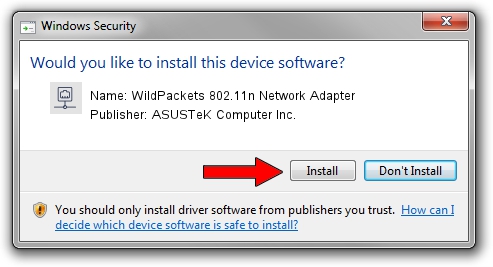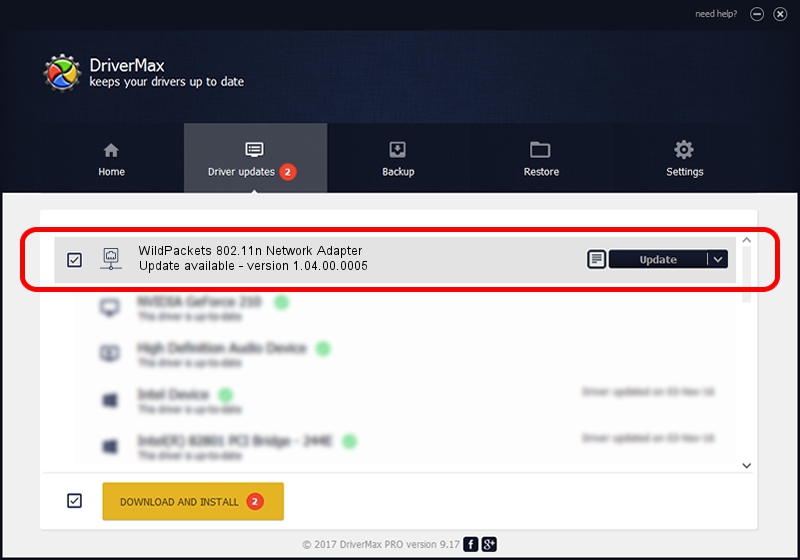Advertising seems to be blocked by your browser.
The ads help us provide this software and web site to you for free.
Please support our project by allowing our site to show ads.
Home /
Manufacturers /
ASUSTeK Computer Inc. /
WildPackets 802.11n Network Adapter /
USB/VID_0B05&PID_1742 /
1.04.00.0005 Feb 24, 2009
ASUSTeK Computer Inc. WildPackets 802.11n Network Adapter how to download and install the driver
WildPackets 802.11n Network Adapter is a Network Adapters device. The Windows version of this driver was developed by ASUSTeK Computer Inc.. The hardware id of this driver is USB/VID_0B05&PID_1742.
1. How to manually install ASUSTeK Computer Inc. WildPackets 802.11n Network Adapter driver
- Download the setup file for ASUSTeK Computer Inc. WildPackets 802.11n Network Adapter driver from the location below. This download link is for the driver version 1.04.00.0005 dated 2009-02-24.
- Run the driver setup file from a Windows account with administrative rights. If your User Access Control (UAC) is running then you will have to accept of the driver and run the setup with administrative rights.
- Follow the driver setup wizard, which should be quite easy to follow. The driver setup wizard will analyze your PC for compatible devices and will install the driver.
- Shutdown and restart your computer and enjoy the new driver, as you can see it was quite smple.
Size of this driver: 343995 bytes (335.93 KB)
This driver received an average rating of 3 stars out of 31659 votes.
This driver will work for the following versions of Windows:
- This driver works on Windows 2000 32 bits
- This driver works on Windows Server 2003 32 bits
- This driver works on Windows XP 32 bits
- This driver works on Windows Vista 32 bits
- This driver works on Windows 7 32 bits
- This driver works on Windows 8 32 bits
- This driver works on Windows 8.1 32 bits
- This driver works on Windows 10 32 bits
- This driver works on Windows 11 32 bits
2. How to use DriverMax to install ASUSTeK Computer Inc. WildPackets 802.11n Network Adapter driver
The most important advantage of using DriverMax is that it will setup the driver for you in the easiest possible way and it will keep each driver up to date. How can you install a driver with DriverMax? Let's take a look!
- Open DriverMax and click on the yellow button named ~SCAN FOR DRIVER UPDATES NOW~. Wait for DriverMax to analyze each driver on your PC.
- Take a look at the list of detected driver updates. Search the list until you find the ASUSTeK Computer Inc. WildPackets 802.11n Network Adapter driver. Click the Update button.
- That's it, you installed your first driver!

Jul 16 2016 5:20AM / Written by Daniel Statescu for DriverMax
follow @DanielStatescu