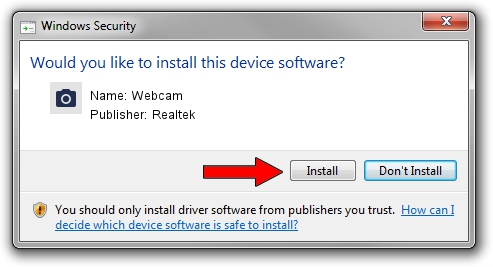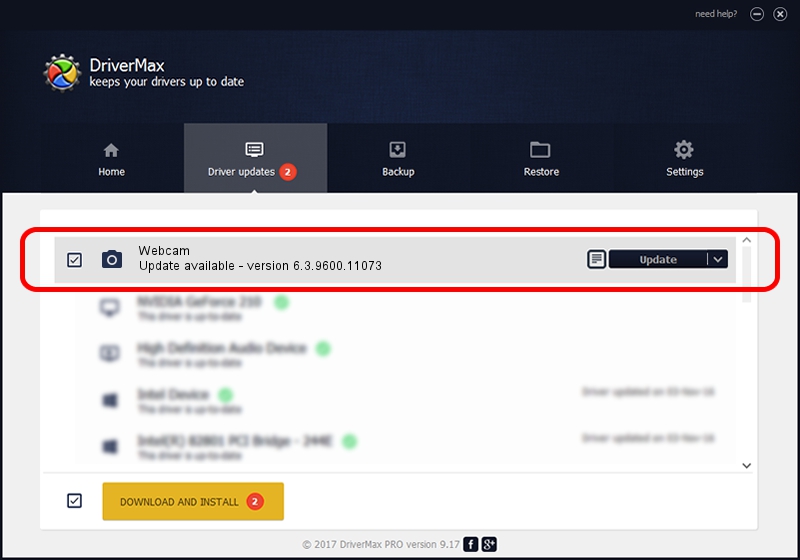Advertising seems to be blocked by your browser.
The ads help us provide this software and web site to you for free.
Please support our project by allowing our site to show ads.
Driver for Realtek Webcam - downloading and installing it
Webcam is a Imaging Devices device. This Windows driver was developed by Realtek. The hardware id of this driver is USB/VID_05C8&PID_0380&MI_00; this string has to match your hardware.
1. Manually install Realtek Webcam driver
- You can download from the link below the driver setup file for the Realtek Webcam driver. The archive contains version 6.3.9600.11073 dated 2014-12-01 of the driver.
- Start the driver installer file from a user account with administrative rights. If your User Access Control (UAC) is running please accept of the driver and run the setup with administrative rights.
- Go through the driver installation wizard, which will guide you; it should be quite easy to follow. The driver installation wizard will analyze your computer and will install the right driver.
- When the operation finishes restart your computer in order to use the updated driver. It is as simple as that to install a Windows driver!
Size of this driver: 3271527 bytes (3.12 MB)
This driver was rated with an average of 5 stars by 45391 users.
This driver will work for the following versions of Windows:
- This driver works on Windows 2000 64 bits
- This driver works on Windows Server 2003 64 bits
- This driver works on Windows XP 64 bits
- This driver works on Windows Vista 64 bits
- This driver works on Windows 7 64 bits
- This driver works on Windows 8 64 bits
- This driver works on Windows 8.1 64 bits
- This driver works on Windows 10 64 bits
- This driver works on Windows 11 64 bits
2. The easy way: using DriverMax to install Realtek Webcam driver
The most important advantage of using DriverMax is that it will setup the driver for you in the easiest possible way and it will keep each driver up to date, not just this one. How can you install a driver with DriverMax? Let's follow a few steps!
- Start DriverMax and push on the yellow button that says ~SCAN FOR DRIVER UPDATES NOW~. Wait for DriverMax to scan and analyze each driver on your computer.
- Take a look at the list of driver updates. Scroll the list down until you locate the Realtek Webcam driver. Click on Update.
- That's it, you installed your first driver!

Nov 27 2023 5:43PM / Written by Andreea Kartman for DriverMax
follow @DeeaKartman