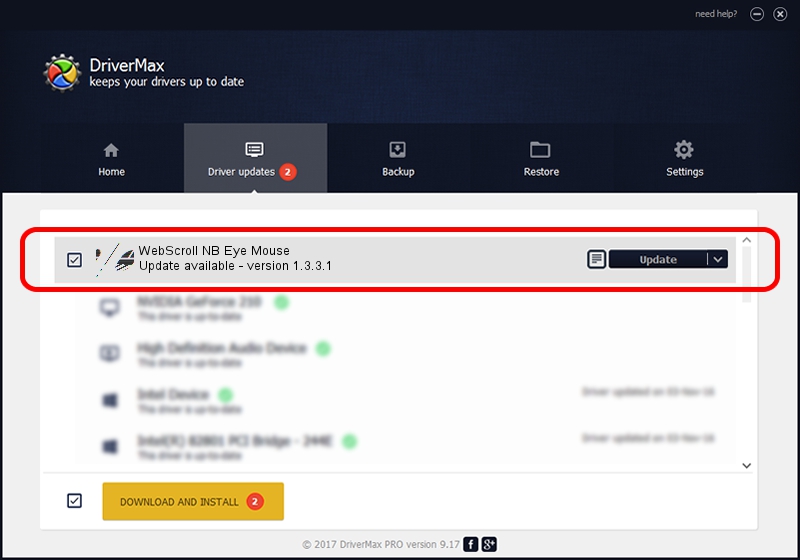Advertising seems to be blocked by your browser.
The ads help us provide this software and web site to you for free.
Please support our project by allowing our site to show ads.
Home /
Manufacturers /
Genius /
WebScroll NB Eye Mouse /
HID/Vid_0458&Pid_0025&Col01 /
1.3.3.1 Apr 30, 2013
Driver for Genius WebScroll NB Eye Mouse - downloading and installing it
WebScroll NB Eye Mouse is a Mouse device. This driver was developed by Genius. In order to make sure you are downloading the exact right driver the hardware id is HID/Vid_0458&Pid_0025&Col01.
1. Manually install Genius WebScroll NB Eye Mouse driver
- You can download from the link below the driver setup file for the Genius WebScroll NB Eye Mouse driver. The archive contains version 1.3.3.1 released on 2013-04-30 of the driver.
- Start the driver installer file from a user account with the highest privileges (rights). If your User Access Control (UAC) is started please confirm the installation of the driver and run the setup with administrative rights.
- Follow the driver installation wizard, which will guide you; it should be quite easy to follow. The driver installation wizard will analyze your computer and will install the right driver.
- When the operation finishes restart your PC in order to use the updated driver. As you can see it was quite smple to install a Windows driver!
Driver rating 3.3 stars out of 24662 votes.
2. How to use DriverMax to install Genius WebScroll NB Eye Mouse driver
The most important advantage of using DriverMax is that it will setup the driver for you in the easiest possible way and it will keep each driver up to date. How can you install a driver with DriverMax? Let's follow a few steps!
- Start DriverMax and click on the yellow button that says ~SCAN FOR DRIVER UPDATES NOW~. Wait for DriverMax to analyze each driver on your computer.
- Take a look at the list of available driver updates. Search the list until you locate the Genius WebScroll NB Eye Mouse driver. Click on Update.
- That's all, the driver is now installed!

Aug 6 2016 12:19PM / Written by Andreea Kartman for DriverMax
follow @DeeaKartman