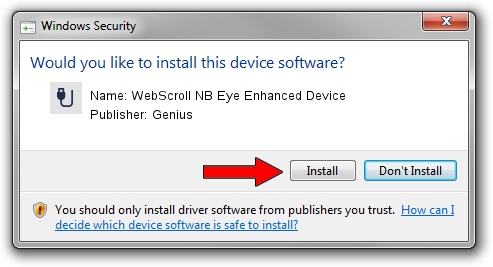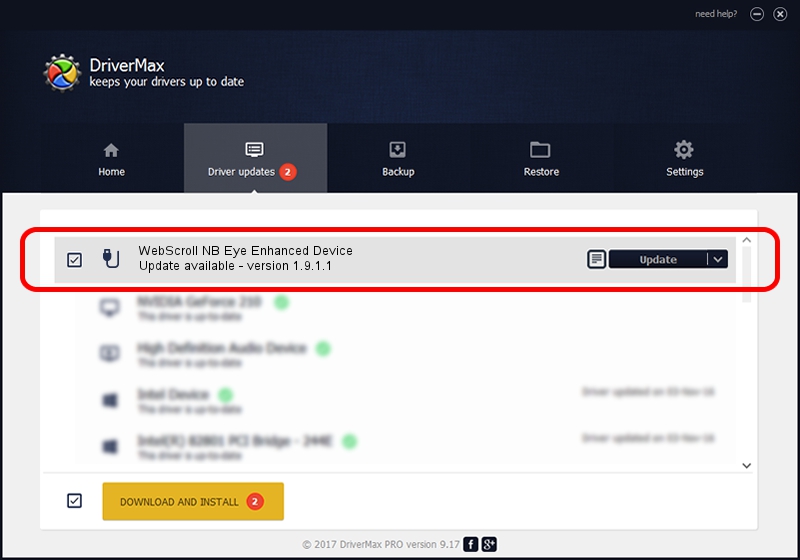Advertising seems to be blocked by your browser.
The ads help us provide this software and web site to you for free.
Please support our project by allowing our site to show ads.
Home /
Manufacturers /
Genius /
WebScroll NB Eye Enhanced Device /
USB/VID_0458&PID_0025 /
1.9.1.1 Apr 30, 2013
Genius WebScroll NB Eye Enhanced Device how to download and install the driver
WebScroll NB Eye Enhanced Device is a USB human interface device class device. The developer of this driver was Genius. The hardware id of this driver is USB/VID_0458&PID_0025; this string has to match your hardware.
1. How to manually install Genius WebScroll NB Eye Enhanced Device driver
- You can download from the link below the driver installer file for the Genius WebScroll NB Eye Enhanced Device driver. The archive contains version 1.9.1.1 released on 2013-04-30 of the driver.
- Start the driver installer file from a user account with administrative rights. If your UAC (User Access Control) is running please accept of the driver and run the setup with administrative rights.
- Go through the driver setup wizard, which will guide you; it should be pretty easy to follow. The driver setup wizard will scan your computer and will install the right driver.
- When the operation finishes shutdown and restart your computer in order to use the updated driver. It is as simple as that to install a Windows driver!
Driver file size: 29680 bytes (28.98 KB)
This driver was installed by many users and received an average rating of 4.2 stars out of 87114 votes.
This driver is compatible with the following versions of Windows:
- This driver works on Windows 2000 64 bits
- This driver works on Windows Server 2003 64 bits
- This driver works on Windows XP 64 bits
- This driver works on Windows Vista 64 bits
- This driver works on Windows 7 64 bits
- This driver works on Windows 8 64 bits
- This driver works on Windows 8.1 64 bits
- This driver works on Windows 10 64 bits
- This driver works on Windows 11 64 bits
2. Using DriverMax to install Genius WebScroll NB Eye Enhanced Device driver
The most important advantage of using DriverMax is that it will install the driver for you in just a few seconds and it will keep each driver up to date, not just this one. How easy can you install a driver with DriverMax? Let's see!
- Start DriverMax and press on the yellow button named ~SCAN FOR DRIVER UPDATES NOW~. Wait for DriverMax to scan and analyze each driver on your PC.
- Take a look at the list of driver updates. Scroll the list down until you find the Genius WebScroll NB Eye Enhanced Device driver. Click on Update.
- Finished installing the driver!

Aug 3 2016 11:03PM / Written by Daniel Statescu for DriverMax
follow @DanielStatescu