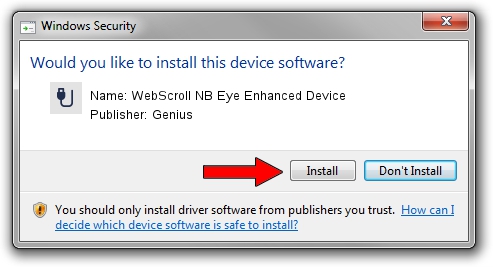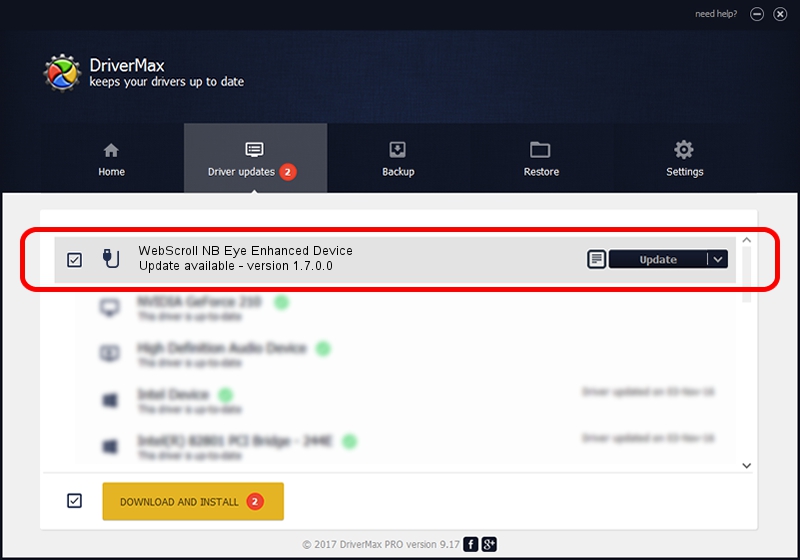Advertising seems to be blocked by your browser.
The ads help us provide this software and web site to you for free.
Please support our project by allowing our site to show ads.
Home /
Manufacturers /
Genius /
WebScroll NB Eye Enhanced Device /
USB/VID_0458&PID_0025 /
1.7.0.0 Nov 17, 2008
Genius WebScroll NB Eye Enhanced Device how to download and install the driver
WebScroll NB Eye Enhanced Device is a USB human interface device class hardware device. The developer of this driver was Genius. In order to make sure you are downloading the exact right driver the hardware id is USB/VID_0458&PID_0025.
1. Genius WebScroll NB Eye Enhanced Device - install the driver manually
- You can download from the link below the driver installer file for the Genius WebScroll NB Eye Enhanced Device driver. The archive contains version 1.7.0.0 released on 2008-11-17 of the driver.
- Run the driver installer file from a user account with administrative rights. If your User Access Control Service (UAC) is enabled please confirm the installation of the driver and run the setup with administrative rights.
- Go through the driver setup wizard, which will guide you; it should be pretty easy to follow. The driver setup wizard will scan your PC and will install the right driver.
- When the operation finishes shutdown and restart your PC in order to use the updated driver. It is as simple as that to install a Windows driver!
The file size of this driver is 24929 bytes (24.34 KB)
This driver received an average rating of 4.7 stars out of 56089 votes.
This driver was released for the following versions of Windows:
- This driver works on Windows 2000 64 bits
- This driver works on Windows Server 2003 64 bits
- This driver works on Windows XP 64 bits
- This driver works on Windows Vista 64 bits
- This driver works on Windows 7 64 bits
- This driver works on Windows 8 64 bits
- This driver works on Windows 8.1 64 bits
- This driver works on Windows 10 64 bits
- This driver works on Windows 11 64 bits
2. How to use DriverMax to install Genius WebScroll NB Eye Enhanced Device driver
The advantage of using DriverMax is that it will install the driver for you in just a few seconds and it will keep each driver up to date, not just this one. How easy can you install a driver with DriverMax? Let's take a look!
- Start DriverMax and push on the yellow button named ~SCAN FOR DRIVER UPDATES NOW~. Wait for DriverMax to scan and analyze each driver on your PC.
- Take a look at the list of driver updates. Scroll the list down until you locate the Genius WebScroll NB Eye Enhanced Device driver. Click on Update.
- That's all, the driver is now installed!

Jul 25 2016 6:53PM / Written by Dan Armano for DriverMax
follow @danarm