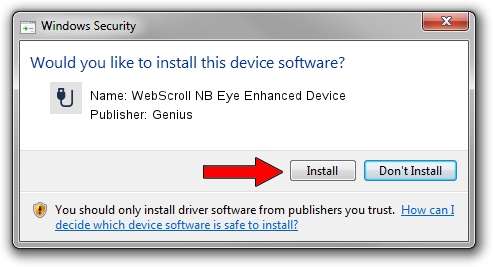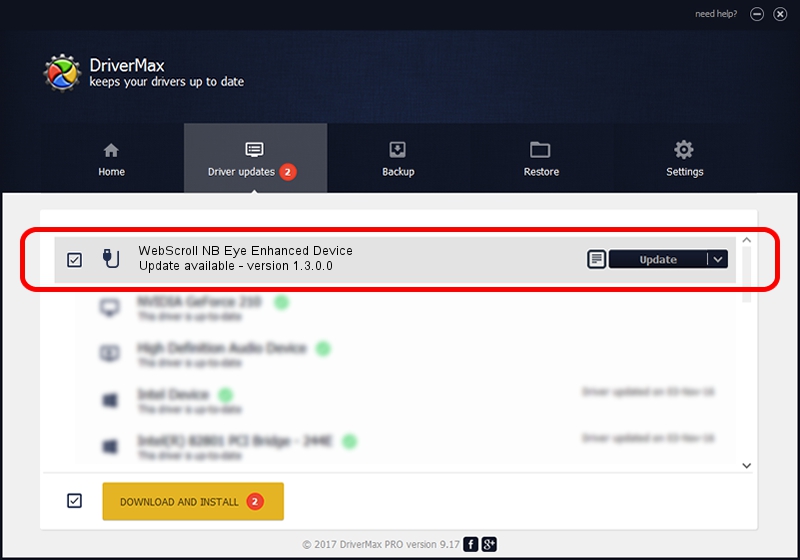Advertising seems to be blocked by your browser.
The ads help us provide this software and web site to you for free.
Please support our project by allowing our site to show ads.
Home /
Manufacturers /
Genius /
WebScroll NB Eye Enhanced Device /
USB/VID_0458&PID_0025 /
1.3.0.0 Mar 25, 2008
Download and install Genius WebScroll NB Eye Enhanced Device driver
WebScroll NB Eye Enhanced Device is a USB human interface device class device. This Windows driver was developed by Genius. The hardware id of this driver is USB/VID_0458&PID_0025; this string has to match your hardware.
1. Genius WebScroll NB Eye Enhanced Device driver - how to install it manually
- Download the driver setup file for Genius WebScroll NB Eye Enhanced Device driver from the location below. This download link is for the driver version 1.3.0.0 released on 2008-03-25.
- Run the driver setup file from a Windows account with administrative rights. If your User Access Control Service (UAC) is running then you will have to confirm the installation of the driver and run the setup with administrative rights.
- Go through the driver installation wizard, which should be pretty easy to follow. The driver installation wizard will scan your PC for compatible devices and will install the driver.
- Shutdown and restart your PC and enjoy the updated driver, as you can see it was quite smple.
Size of this driver: 24212 bytes (23.64 KB)
This driver received an average rating of 4.6 stars out of 45934 votes.
This driver will work for the following versions of Windows:
- This driver works on Windows 2000 64 bits
- This driver works on Windows Server 2003 64 bits
- This driver works on Windows XP 64 bits
- This driver works on Windows Vista 64 bits
- This driver works on Windows 7 64 bits
- This driver works on Windows 8 64 bits
- This driver works on Windows 8.1 64 bits
- This driver works on Windows 10 64 bits
- This driver works on Windows 11 64 bits
2. Installing the Genius WebScroll NB Eye Enhanced Device driver using DriverMax: the easy way
The advantage of using DriverMax is that it will setup the driver for you in the easiest possible way and it will keep each driver up to date, not just this one. How easy can you install a driver with DriverMax? Let's follow a few steps!
- Open DriverMax and click on the yellow button named ~SCAN FOR DRIVER UPDATES NOW~. Wait for DriverMax to scan and analyze each driver on your computer.
- Take a look at the list of available driver updates. Search the list until you find the Genius WebScroll NB Eye Enhanced Device driver. Click the Update button.
- Finished installing the driver!

Jul 4 2016 6:32PM / Written by Daniel Statescu for DriverMax
follow @DanielStatescu