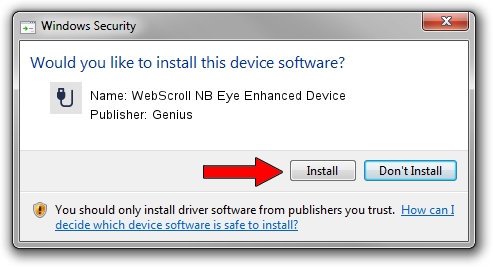Advertising seems to be blocked by your browser.
The ads help us provide this software and web site to you for free.
Please support our project by allowing our site to show ads.
Home /
Manufacturers /
Genius /
WebScroll NB Eye Enhanced Device /
USB/VID_0458&PID_0025 /
1.2.0.0 Jun 11, 2007
Download and install Genius WebScroll NB Eye Enhanced Device driver
WebScroll NB Eye Enhanced Device is a USB human interface device class hardware device. This Windows driver was developed by Genius. USB/VID_0458&PID_0025 is the matching hardware id of this device.
1. How to manually install Genius WebScroll NB Eye Enhanced Device driver
- Download the setup file for Genius WebScroll NB Eye Enhanced Device driver from the location below. This download link is for the driver version 1.2.0.0 dated 2007-06-11.
- Run the driver installation file from a Windows account with administrative rights. If your UAC (User Access Control) is enabled then you will have to confirm the installation of the driver and run the setup with administrative rights.
- Follow the driver installation wizard, which should be quite straightforward. The driver installation wizard will analyze your PC for compatible devices and will install the driver.
- Restart your computer and enjoy the fresh driver, it is as simple as that.
File size of the driver: 22301 bytes (21.78 KB)
This driver was rated with an average of 4.1 stars by 37934 users.
This driver is compatible with the following versions of Windows:
- This driver works on Windows 2000 64 bits
- This driver works on Windows Server 2003 64 bits
- This driver works on Windows XP 64 bits
- This driver works on Windows Vista 64 bits
- This driver works on Windows 7 64 bits
- This driver works on Windows 8 64 bits
- This driver works on Windows 8.1 64 bits
- This driver works on Windows 10 64 bits
- This driver works on Windows 11 64 bits
2. Using DriverMax to install Genius WebScroll NB Eye Enhanced Device driver
The most important advantage of using DriverMax is that it will install the driver for you in the easiest possible way and it will keep each driver up to date. How can you install a driver using DriverMax? Let's see!
- Open DriverMax and push on the yellow button that says ~SCAN FOR DRIVER UPDATES NOW~. Wait for DriverMax to analyze each driver on your PC.
- Take a look at the list of driver updates. Search the list until you locate the Genius WebScroll NB Eye Enhanced Device driver. Click on Update.
- That's all, the driver is now installed!

Jul 14 2016 3:53AM / Written by Dan Armano for DriverMax
follow @danarm