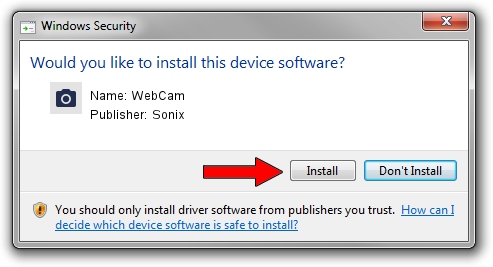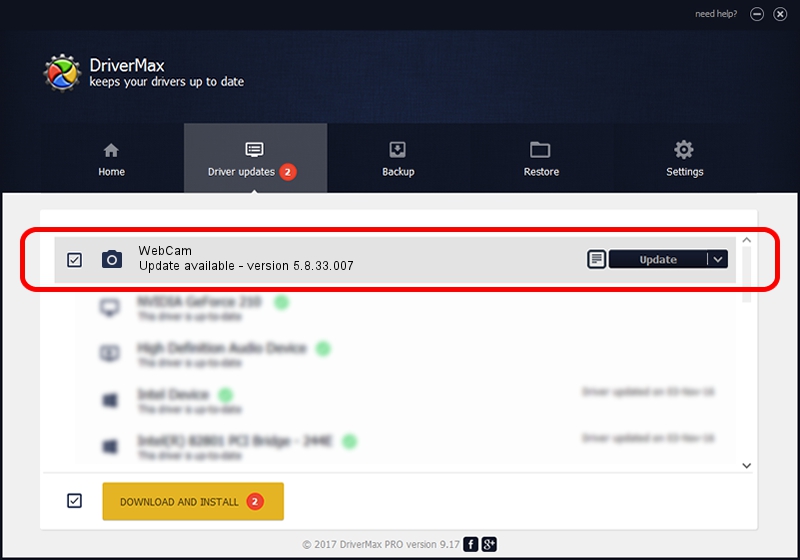Advertising seems to be blocked by your browser.
The ads help us provide this software and web site to you for free.
Please support our project by allowing our site to show ads.
Driver for Sonix WebCam - downloading and installing it
WebCam is a Imaging Devices hardware device. The developer of this driver was Sonix. USB/VID_0c45&PID_6310 is the matching hardware id of this device.
1. Sonix WebCam driver - how to install it manually
- Download the setup file for Sonix WebCam driver from the location below. This download link is for the driver version 5.8.33.007 dated 2009-02-16.
- Start the driver installation file from a Windows account with the highest privileges (rights). If your UAC (User Access Control) is enabled then you will have to accept of the driver and run the setup with administrative rights.
- Follow the driver installation wizard, which should be pretty straightforward. The driver installation wizard will analyze your PC for compatible devices and will install the driver.
- Restart your PC and enjoy the fresh driver, it is as simple as that.
Download size of the driver: 946854 bytes (924.66 KB)
This driver was installed by many users and received an average rating of 4.9 stars out of 14381 votes.
This driver is fully compatible with the following versions of Windows:
- This driver works on Windows Server 2003 32 bits
- This driver works on Windows XP 32 bits
- This driver works on Windows Vista 32 bits
- This driver works on Windows 7 32 bits
- This driver works on Windows 8 32 bits
- This driver works on Windows 8.1 32 bits
- This driver works on Windows 10 32 bits
- This driver works on Windows 11 32 bits
2. Using DriverMax to install Sonix WebCam driver
The most important advantage of using DriverMax is that it will install the driver for you in just a few seconds and it will keep each driver up to date, not just this one. How easy can you install a driver using DriverMax? Let's follow a few steps!
- Start DriverMax and push on the yellow button that says ~SCAN FOR DRIVER UPDATES NOW~. Wait for DriverMax to scan and analyze each driver on your computer.
- Take a look at the list of available driver updates. Scroll the list down until you find the Sonix WebCam driver. Click the Update button.
- Enjoy using the updated driver! :)

Aug 1 2016 8:08PM / Written by Dan Armano for DriverMax
follow @danarm