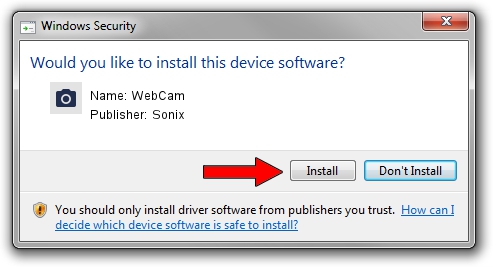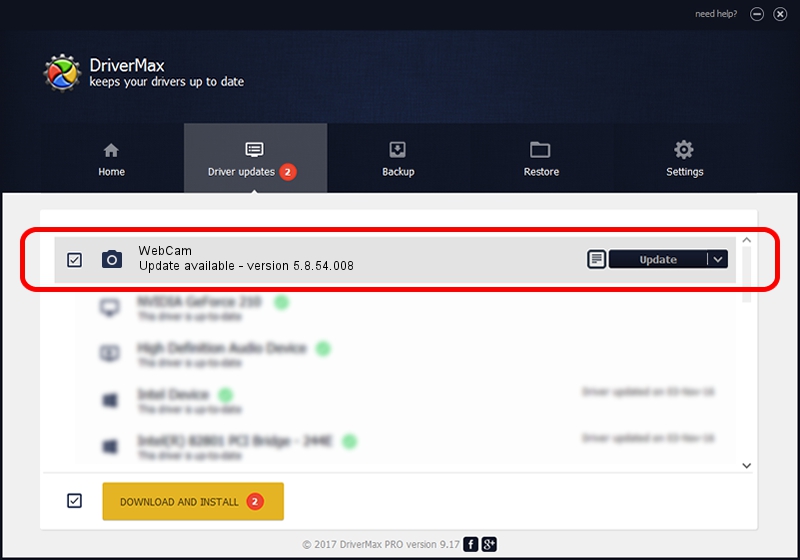Advertising seems to be blocked by your browser.
The ads help us provide this software and web site to you for free.
Please support our project by allowing our site to show ads.
Sonix WebCam driver download and installation
WebCam is a Imaging Devices device. The Windows version of this driver was developed by Sonix. The hardware id of this driver is USB/VID_064E&PID_A102; this string has to match your hardware.
1. Manually install Sonix WebCam driver
- Download the driver setup file for Sonix WebCam driver from the location below. This is the download link for the driver version 5.8.54.008 released on 2010-02-12.
- Start the driver setup file from a Windows account with the highest privileges (rights). If your User Access Control (UAC) is running then you will have to accept of the driver and run the setup with administrative rights.
- Follow the driver setup wizard, which should be quite straightforward. The driver setup wizard will analyze your PC for compatible devices and will install the driver.
- Restart your PC and enjoy the new driver, it is as simple as that.
The file size of this driver is 1154649 bytes (1.10 MB)
This driver was installed by many users and received an average rating of 4.8 stars out of 43560 votes.
This driver is fully compatible with the following versions of Windows:
- This driver works on Windows 2000 64 bits
- This driver works on Windows Server 2003 64 bits
- This driver works on Windows XP 64 bits
2. How to use DriverMax to install Sonix WebCam driver
The most important advantage of using DriverMax is that it will install the driver for you in just a few seconds and it will keep each driver up to date. How can you install a driver with DriverMax? Let's follow a few steps!
- Start DriverMax and push on the yellow button named ~SCAN FOR DRIVER UPDATES NOW~. Wait for DriverMax to scan and analyze each driver on your PC.
- Take a look at the list of driver updates. Scroll the list down until you locate the Sonix WebCam driver. Click the Update button.
- That's it, you installed your first driver!

Aug 3 2016 11:13AM / Written by Andreea Kartman for DriverMax
follow @DeeaKartman