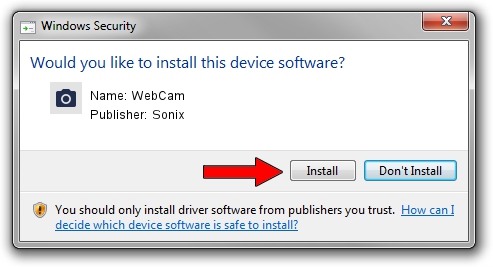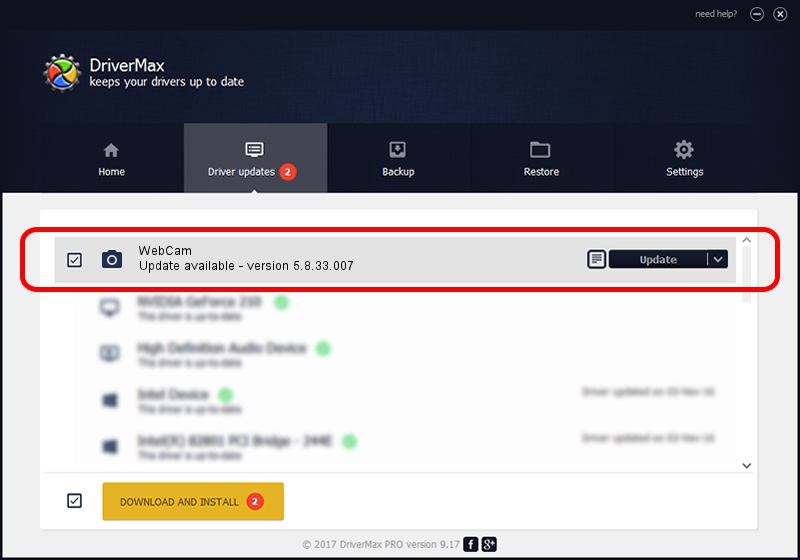Advertising seems to be blocked by your browser.
The ads help us provide this software and web site to you for free.
Please support our project by allowing our site to show ads.
Driver for Sonix WebCam - downloading and installing it
WebCam is a Imaging Devices hardware device. This driver was developed by Sonix. USB/VID_04F2&PID_B155 is the matching hardware id of this device.
1. Install Sonix WebCam driver manually
- You can download from the link below the driver installer file for the Sonix WebCam driver. The archive contains version 5.8.33.007 released on 2009-02-16 of the driver.
- Start the driver installer file from a user account with administrative rights. If your User Access Control Service (UAC) is running please confirm the installation of the driver and run the setup with administrative rights.
- Follow the driver installation wizard, which will guide you; it should be pretty easy to follow. The driver installation wizard will scan your PC and will install the right driver.
- When the operation finishes restart your computer in order to use the updated driver. It is as simple as that to install a Windows driver!
Download size of the driver: 946854 bytes (924.66 KB)
This driver was rated with an average of 4.7 stars by 14163 users.
This driver was released for the following versions of Windows:
- This driver works on Windows Server 2003 32 bits
- This driver works on Windows XP 32 bits
- This driver works on Windows Vista 32 bits
- This driver works on Windows 7 32 bits
- This driver works on Windows 8 32 bits
- This driver works on Windows 8.1 32 bits
- This driver works on Windows 10 32 bits
- This driver works on Windows 11 32 bits
2. Installing the Sonix WebCam driver using DriverMax: the easy way
The advantage of using DriverMax is that it will setup the driver for you in the easiest possible way and it will keep each driver up to date, not just this one. How can you install a driver using DriverMax? Let's see!
- Start DriverMax and press on the yellow button named ~SCAN FOR DRIVER UPDATES NOW~. Wait for DriverMax to scan and analyze each driver on your computer.
- Take a look at the list of detected driver updates. Search the list until you locate the Sonix WebCam driver. Click the Update button.
- That's all, the driver is now installed!

Aug 1 2016 8:09PM / Written by Daniel Statescu for DriverMax
follow @DanielStatescu