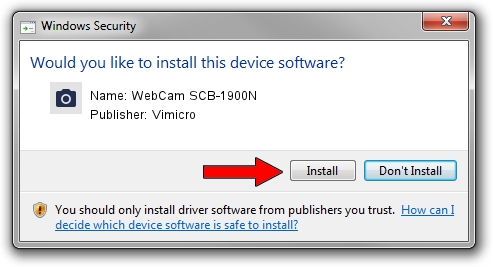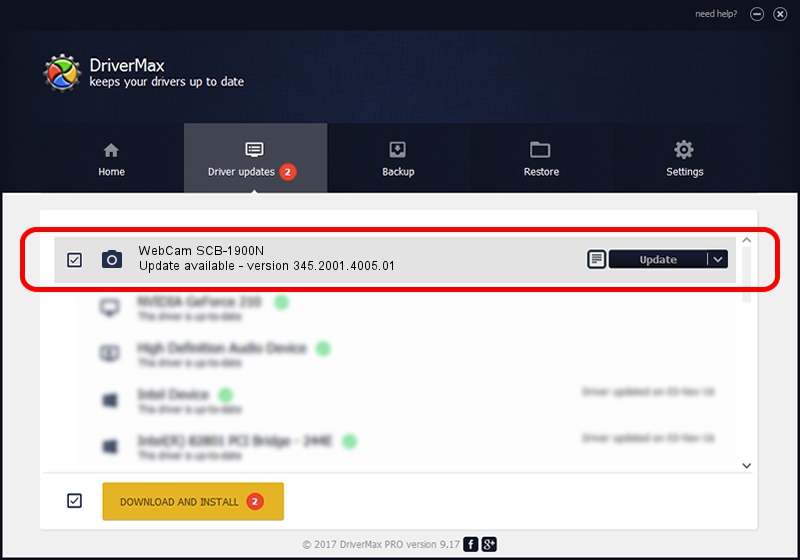Advertising seems to be blocked by your browser.
The ads help us provide this software and web site to you for free.
Please support our project by allowing our site to show ads.
Home /
Manufacturers /
Vimicro /
WebCam SCB-1900N /
USB/VID_0ac8&PID_C342 /
345.2001.4005.01 Aug 03, 2009
Download and install Vimicro WebCam SCB-1900N driver
WebCam SCB-1900N is a Imaging Devices hardware device. The Windows version of this driver was developed by Vimicro. The hardware id of this driver is USB/VID_0ac8&PID_C342.
1. Manually install Vimicro WebCam SCB-1900N driver
- Download the setup file for Vimicro WebCam SCB-1900N driver from the link below. This is the download link for the driver version 345.2001.4005.01 released on 2009-08-03.
- Run the driver setup file from a Windows account with the highest privileges (rights). If your User Access Control (UAC) is enabled then you will have to accept of the driver and run the setup with administrative rights.
- Follow the driver installation wizard, which should be pretty straightforward. The driver installation wizard will scan your PC for compatible devices and will install the driver.
- Shutdown and restart your PC and enjoy the fresh driver, as you can see it was quite smple.
Size of this driver: 730595 bytes (713.47 KB)
This driver received an average rating of 4.6 stars out of 49744 votes.
This driver is compatible with the following versions of Windows:
- This driver works on Windows Server 2003 32 bits
- This driver works on Windows XP 32 bits
2. Using DriverMax to install Vimicro WebCam SCB-1900N driver
The advantage of using DriverMax is that it will install the driver for you in just a few seconds and it will keep each driver up to date. How can you install a driver with DriverMax? Let's see!
- Start DriverMax and press on the yellow button named ~SCAN FOR DRIVER UPDATES NOW~. Wait for DriverMax to scan and analyze each driver on your PC.
- Take a look at the list of detected driver updates. Search the list until you find the Vimicro WebCam SCB-1900N driver. Click the Update button.
- Enjoy using the updated driver! :)

Aug 9 2016 7:50AM / Written by Dan Armano for DriverMax
follow @danarm