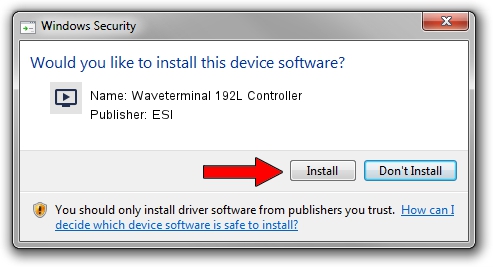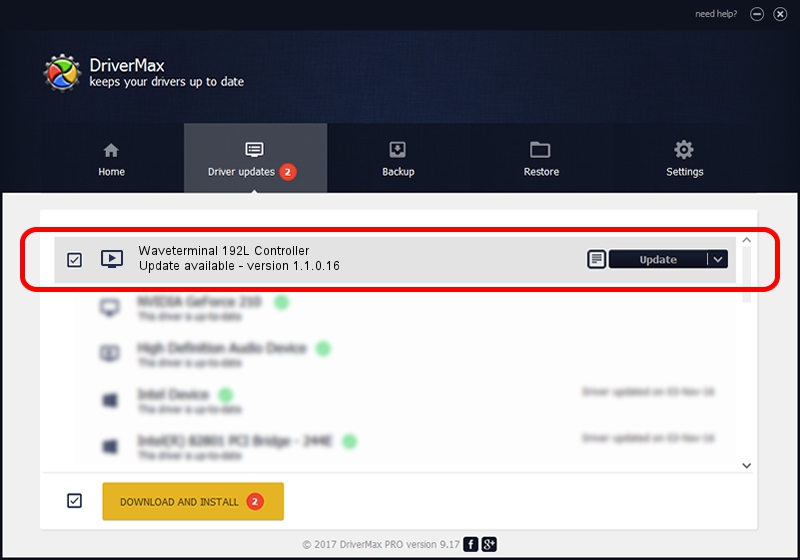Advertising seems to be blocked by your browser.
The ads help us provide this software and web site to you for free.
Please support our project by allowing our site to show ads.
Home /
Manufacturers /
ESI /
Waveterminal 192L Controller /
PCI/VEN_1412&DEV_1724&SUBSYS_45534930 /
1.1.0.16 Jul 24, 2014
ESI Waveterminal 192L Controller driver download and installation
Waveterminal 192L Controller is a MEDIA device. The developer of this driver was ESI. The hardware id of this driver is PCI/VEN_1412&DEV_1724&SUBSYS_45534930; this string has to match your hardware.
1. Manually install ESI Waveterminal 192L Controller driver
- Download the driver setup file for ESI Waveterminal 192L Controller driver from the link below. This download link is for the driver version 1.1.0.16 released on 2014-07-24.
- Start the driver setup file from a Windows account with administrative rights. If your User Access Control Service (UAC) is enabled then you will have to confirm the installation of the driver and run the setup with administrative rights.
- Go through the driver setup wizard, which should be pretty straightforward. The driver setup wizard will analyze your PC for compatible devices and will install the driver.
- Restart your PC and enjoy the updated driver, it is as simple as that.
The file size of this driver is 449275 bytes (438.75 KB)
This driver was installed by many users and received an average rating of 4.2 stars out of 97441 votes.
This driver is compatible with the following versions of Windows:
- This driver works on Windows Vista 64 bits
- This driver works on Windows 7 64 bits
- This driver works on Windows 8 64 bits
- This driver works on Windows 8.1 64 bits
- This driver works on Windows 10 64 bits
- This driver works on Windows 11 64 bits
2. The easy way: using DriverMax to install ESI Waveterminal 192L Controller driver
The most important advantage of using DriverMax is that it will install the driver for you in the easiest possible way and it will keep each driver up to date. How easy can you install a driver with DriverMax? Let's follow a few steps!
- Open DriverMax and push on the yellow button that says ~SCAN FOR DRIVER UPDATES NOW~. Wait for DriverMax to scan and analyze each driver on your computer.
- Take a look at the list of detected driver updates. Scroll the list down until you locate the ESI Waveterminal 192L Controller driver. Click the Update button.
- That's it, you installed your first driver!

Jun 20 2016 12:48PM / Written by Daniel Statescu for DriverMax
follow @DanielStatescu