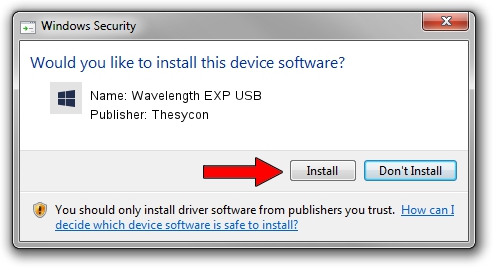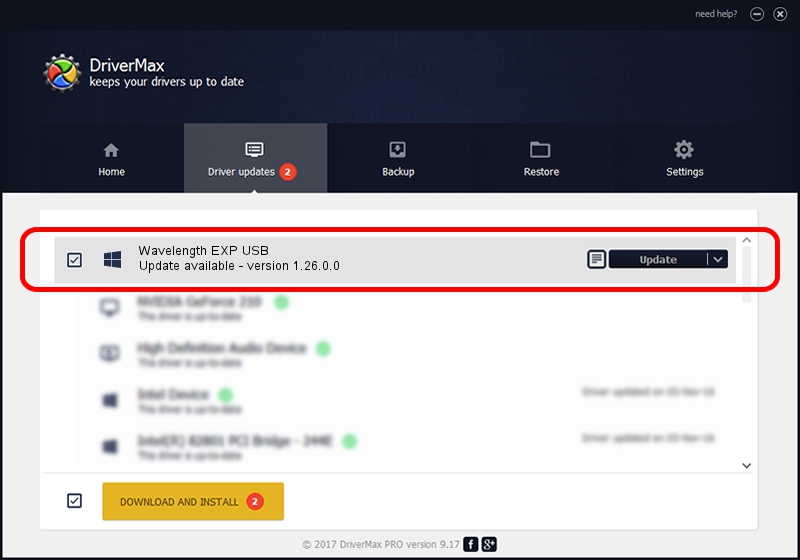Advertising seems to be blocked by your browser.
The ads help us provide this software and web site to you for free.
Please support our project by allowing our site to show ads.
Home /
Manufacturers /
Thesycon /
Wavelength EXP USB /
USB/VID_21B4&PID_0215 /
1.26.0.0 Feb 23, 2011
Thesycon Wavelength EXP USB - two ways of downloading and installing the driver
Wavelength EXP USB is a tusbaudio_SetupClass device. This Windows driver was developed by Thesycon. In order to make sure you are downloading the exact right driver the hardware id is USB/VID_21B4&PID_0215.
1. Thesycon Wavelength EXP USB driver - how to install it manually
- You can download from the link below the driver setup file for the Thesycon Wavelength EXP USB driver. The archive contains version 1.26.0.0 released on 2011-02-23 of the driver.
- Start the driver installer file from a user account with the highest privileges (rights). If your User Access Control Service (UAC) is enabled please accept of the driver and run the setup with administrative rights.
- Follow the driver installation wizard, which will guide you; it should be pretty easy to follow. The driver installation wizard will analyze your computer and will install the right driver.
- When the operation finishes shutdown and restart your computer in order to use the updated driver. It is as simple as that to install a Windows driver!
Driver file size: 121271 bytes (118.43 KB)
This driver was rated with an average of 4.4 stars by 50635 users.
This driver will work for the following versions of Windows:
- This driver works on Windows 2000 64 bits
- This driver works on Windows Server 2003 64 bits
- This driver works on Windows XP 64 bits
- This driver works on Windows Vista 64 bits
- This driver works on Windows 7 64 bits
- This driver works on Windows 8 64 bits
- This driver works on Windows 8.1 64 bits
- This driver works on Windows 10 64 bits
- This driver works on Windows 11 64 bits
2. Using DriverMax to install Thesycon Wavelength EXP USB driver
The advantage of using DriverMax is that it will install the driver for you in just a few seconds and it will keep each driver up to date, not just this one. How easy can you install a driver using DriverMax? Let's follow a few steps!
- Start DriverMax and click on the yellow button named ~SCAN FOR DRIVER UPDATES NOW~. Wait for DriverMax to scan and analyze each driver on your computer.
- Take a look at the list of driver updates. Search the list until you find the Thesycon Wavelength EXP USB driver. Click on Update.
- That's it, you installed your first driver!

May 21 2024 2:03AM / Written by Dan Armano for DriverMax
follow @danarm