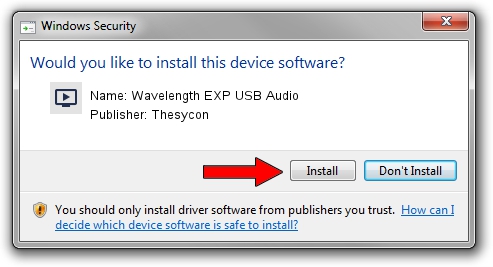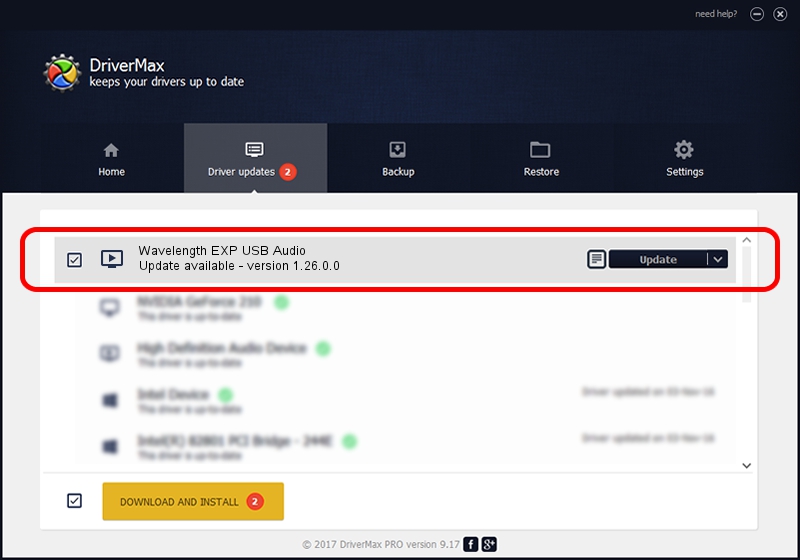Advertising seems to be blocked by your browser.
The ads help us provide this software and web site to you for free.
Please support our project by allowing our site to show ads.
Home /
Manufacturers /
Thesycon /
Wavelength EXP USB Audio /
TUSBAUDIO_ENUM/VID_21B4&PID_0215&KS /
1.26.0.0 Feb 23, 2011
Thesycon Wavelength EXP USB Audio how to download and install the driver
Wavelength EXP USB Audio is a MEDIA hardware device. The developer of this driver was Thesycon. The hardware id of this driver is TUSBAUDIO_ENUM/VID_21B4&PID_0215&KS.
1. How to manually install Thesycon Wavelength EXP USB Audio driver
- Download the setup file for Thesycon Wavelength EXP USB Audio driver from the link below. This is the download link for the driver version 1.26.0.0 dated 2011-02-23.
- Start the driver setup file from a Windows account with administrative rights. If your UAC (User Access Control) is enabled then you will have to accept of the driver and run the setup with administrative rights.
- Follow the driver installation wizard, which should be pretty easy to follow. The driver installation wizard will scan your PC for compatible devices and will install the driver.
- Shutdown and restart your computer and enjoy the fresh driver, as you can see it was quite smple.
File size of the driver: 34271 bytes (33.47 KB)
This driver was installed by many users and received an average rating of 4 stars out of 50684 votes.
This driver will work for the following versions of Windows:
- This driver works on Windows 2000 64 bits
- This driver works on Windows Server 2003 64 bits
- This driver works on Windows XP 64 bits
- This driver works on Windows Vista 64 bits
- This driver works on Windows 7 64 bits
- This driver works on Windows 8 64 bits
- This driver works on Windows 8.1 64 bits
- This driver works on Windows 10 64 bits
- This driver works on Windows 11 64 bits
2. Installing the Thesycon Wavelength EXP USB Audio driver using DriverMax: the easy way
The advantage of using DriverMax is that it will install the driver for you in the easiest possible way and it will keep each driver up to date, not just this one. How can you install a driver with DriverMax? Let's see!
- Open DriverMax and click on the yellow button named ~SCAN FOR DRIVER UPDATES NOW~. Wait for DriverMax to scan and analyze each driver on your computer.
- Take a look at the list of detected driver updates. Scroll the list down until you find the Thesycon Wavelength EXP USB Audio driver. Click the Update button.
- That's all, the driver is now installed!

May 21 2024 2:04AM / Written by Dan Armano for DriverMax
follow @danarm