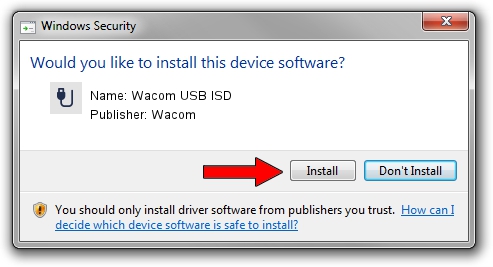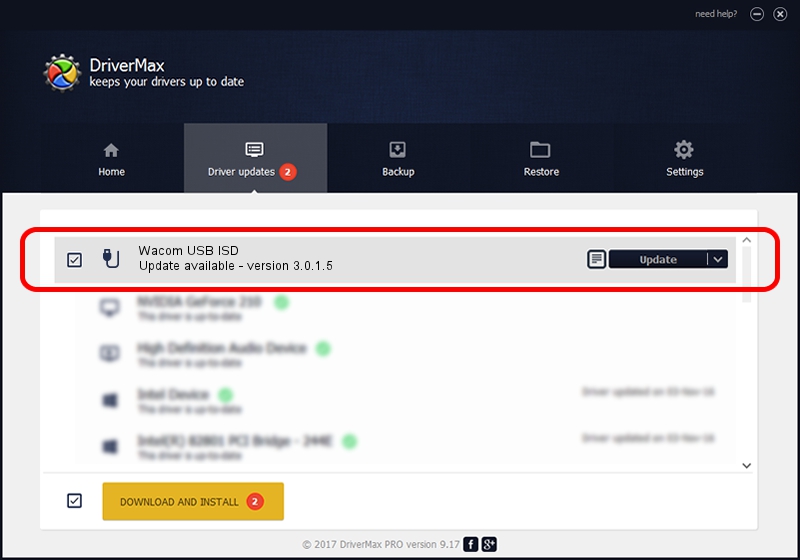Advertising seems to be blocked by your browser.
The ads help us provide this software and web site to you for free.
Please support our project by allowing our site to show ads.
Wacom Wacom USB ISD how to download and install the driver
Wacom USB ISD is a USB human interface device class device. This Windows driver was developed by Wacom. The hardware id of this driver is USB/VID_056A&PID_0097.
1. Install Wacom Wacom USB ISD driver manually
- Download the setup file for Wacom Wacom USB ISD driver from the location below. This is the download link for the driver version 3.0.1.5 dated 2011-02-17.
- Run the driver setup file from a Windows account with the highest privileges (rights). If your User Access Control (UAC) is enabled then you will have to confirm the installation of the driver and run the setup with administrative rights.
- Go through the driver installation wizard, which should be pretty straightforward. The driver installation wizard will scan your PC for compatible devices and will install the driver.
- Shutdown and restart your computer and enjoy the fresh driver, as you can see it was quite smple.
Driver file size: 13284 bytes (12.97 KB)
This driver was rated with an average of 4.7 stars by 77615 users.
This driver is compatible with the following versions of Windows:
- This driver works on Windows 2000 64 bits
- This driver works on Windows Server 2003 64 bits
- This driver works on Windows XP 64 bits
- This driver works on Windows Vista 64 bits
- This driver works on Windows 7 64 bits
- This driver works on Windows 8 64 bits
- This driver works on Windows 8.1 64 bits
- This driver works on Windows 10 64 bits
- This driver works on Windows 11 64 bits
2. How to use DriverMax to install Wacom Wacom USB ISD driver
The most important advantage of using DriverMax is that it will install the driver for you in the easiest possible way and it will keep each driver up to date, not just this one. How can you install a driver using DriverMax? Let's follow a few steps!
- Start DriverMax and push on the yellow button named ~SCAN FOR DRIVER UPDATES NOW~. Wait for DriverMax to analyze each driver on your computer.
- Take a look at the list of detected driver updates. Scroll the list down until you find the Wacom Wacom USB ISD driver. Click the Update button.
- That's all, the driver is now installed!

Jul 26 2016 7:11PM / Written by Andreea Kartman for DriverMax
follow @DeeaKartman