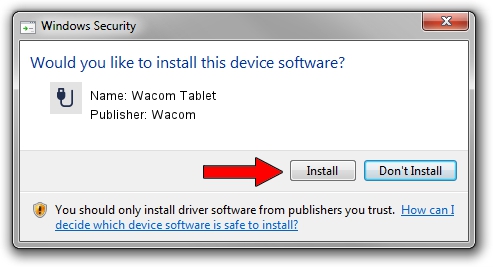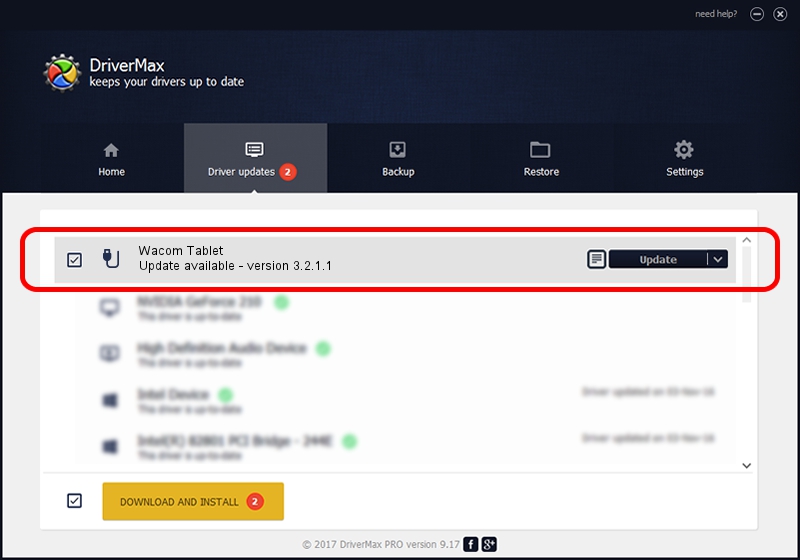Advertising seems to be blocked by your browser.
The ads help us provide this software and web site to you for free.
Please support our project by allowing our site to show ads.
Wacom Wacom Tablet - two ways of downloading and installing the driver
Wacom Tablet is a USB human interface device class device. This Windows driver was developed by Wacom. The hardware id of this driver is USB/VID_056A&PID_0039; this string has to match your hardware.
1. Install Wacom Wacom Tablet driver manually
- You can download from the link below the driver installer file for the Wacom Wacom Tablet driver. The archive contains version 3.2.1.1 released on 2014-08-06 of the driver.
- Start the driver installer file from a user account with the highest privileges (rights). If your User Access Control (UAC) is enabled please confirm the installation of the driver and run the setup with administrative rights.
- Go through the driver installation wizard, which will guide you; it should be pretty easy to follow. The driver installation wizard will analyze your computer and will install the right driver.
- When the operation finishes shutdown and restart your computer in order to use the updated driver. It is as simple as that to install a Windows driver!
This driver was installed by many users and received an average rating of 3.6 stars out of 26124 votes.
2. How to use DriverMax to install Wacom Wacom Tablet driver
The advantage of using DriverMax is that it will install the driver for you in the easiest possible way and it will keep each driver up to date. How can you install a driver with DriverMax? Let's see!
- Start DriverMax and push on the yellow button that says ~SCAN FOR DRIVER UPDATES NOW~. Wait for DriverMax to analyze each driver on your computer.
- Take a look at the list of driver updates. Scroll the list down until you locate the Wacom Wacom Tablet driver. Click the Update button.
- That's all, the driver is now installed!

Jun 22 2016 10:29PM / Written by Daniel Statescu for DriverMax
follow @DanielStatescu