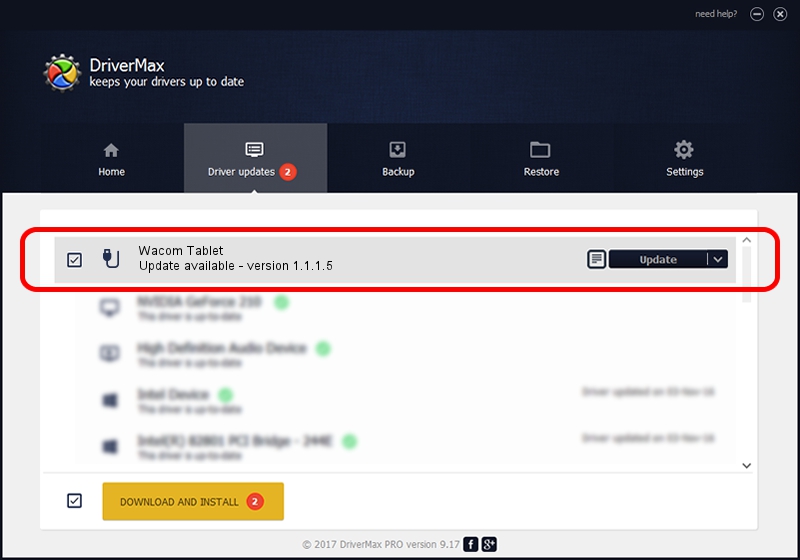Advertising seems to be blocked by your browser.
The ads help us provide this software and web site to you for free.
Please support our project by allowing our site to show ads.
Home /
Manufacturers /
Wacom Technology Corporation /
Wacom Tablet /
USB/VID_056A&PID_00D8 /
1.1.1.5 Dec 03, 2012
Wacom Technology Corporation Wacom Tablet - two ways of downloading and installing the driver
Wacom Tablet is a USB human interface device class hardware device. This driver was developed by Wacom Technology Corporation. In order to make sure you are downloading the exact right driver the hardware id is USB/VID_056A&PID_00D8.
1. Manually install Wacom Technology Corporation Wacom Tablet driver
- You can download from the link below the driver setup file for the Wacom Technology Corporation Wacom Tablet driver. The archive contains version 1.1.1.5 dated 2012-12-03 of the driver.
- Run the driver installer file from a user account with administrative rights. If your User Access Control (UAC) is running please confirm the installation of the driver and run the setup with administrative rights.
- Follow the driver installation wizard, which will guide you; it should be quite easy to follow. The driver installation wizard will analyze your PC and will install the right driver.
- When the operation finishes shutdown and restart your PC in order to use the updated driver. It is as simple as that to install a Windows driver!
Driver rating 3.9 stars out of 6948 votes.
2. How to install Wacom Technology Corporation Wacom Tablet driver using DriverMax
The advantage of using DriverMax is that it will install the driver for you in just a few seconds and it will keep each driver up to date. How can you install a driver with DriverMax? Let's take a look!
- Open DriverMax and press on the yellow button named ~SCAN FOR DRIVER UPDATES NOW~. Wait for DriverMax to analyze each driver on your computer.
- Take a look at the list of driver updates. Scroll the list down until you locate the Wacom Technology Corporation Wacom Tablet driver. Click the Update button.
- Enjoy using the updated driver! :)