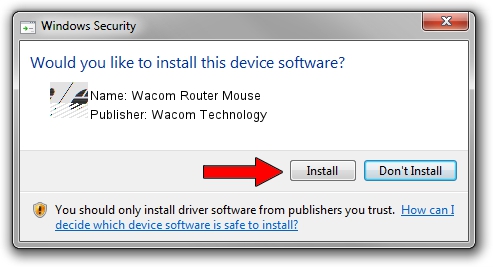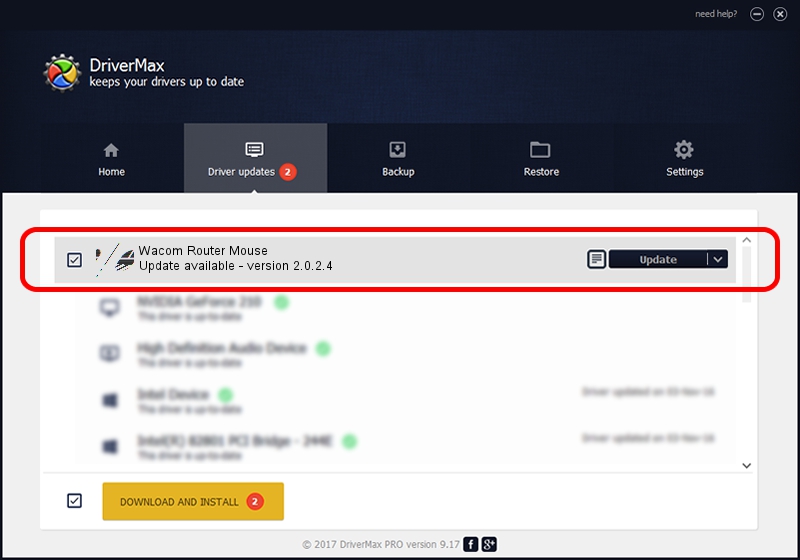Advertising seems to be blocked by your browser.
The ads help us provide this software and web site to you for free.
Please support our project by allowing our site to show ads.
Home /
Manufacturers /
Wacom Technology /
Wacom Router Mouse /
HID/WACF00E&Col01 /
2.0.2.4 Sep 18, 2012
Wacom Technology Wacom Router Mouse - two ways of downloading and installing the driver
Wacom Router Mouse is a Mouse device. The Windows version of this driver was developed by Wacom Technology. In order to make sure you are downloading the exact right driver the hardware id is HID/WACF00E&Col01.
1. Manually install Wacom Technology Wacom Router Mouse driver
- Download the setup file for Wacom Technology Wacom Router Mouse driver from the link below. This is the download link for the driver version 2.0.2.4 dated 2012-09-18.
- Run the driver setup file from a Windows account with administrative rights. If your UAC (User Access Control) is started then you will have to confirm the installation of the driver and run the setup with administrative rights.
- Follow the driver installation wizard, which should be pretty straightforward. The driver installation wizard will scan your PC for compatible devices and will install the driver.
- Shutdown and restart your PC and enjoy the updated driver, it is as simple as that.
This driver was rated with an average of 3.5 stars by 29795 users.
2. How to install Wacom Technology Wacom Router Mouse driver using DriverMax
The advantage of using DriverMax is that it will setup the driver for you in the easiest possible way and it will keep each driver up to date. How can you install a driver using DriverMax? Let's follow a few steps!
- Open DriverMax and push on the yellow button that says ~SCAN FOR DRIVER UPDATES NOW~. Wait for DriverMax to scan and analyze each driver on your computer.
- Take a look at the list of detected driver updates. Search the list until you find the Wacom Technology Wacom Router Mouse driver. Click on Update.
- That's all, the driver is now installed!

Jul 14 2016 4:40AM / Written by Daniel Statescu for DriverMax
follow @DanielStatescu