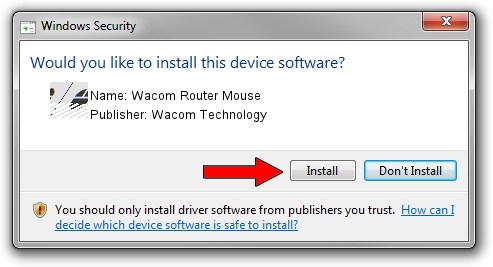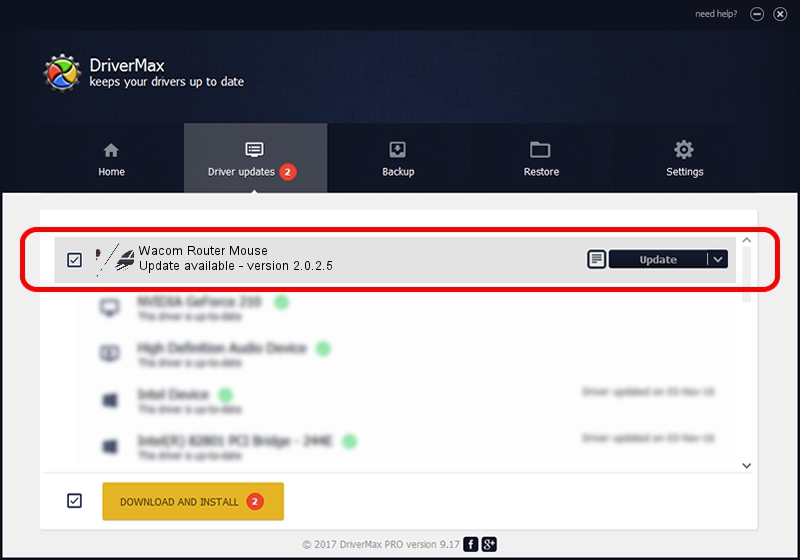Advertising seems to be blocked by your browser.
The ads help us provide this software and web site to you for free.
Please support our project by allowing our site to show ads.
Home /
Manufacturers /
Wacom Technology /
Wacom Router Mouse /
HID/VID_056A&PID_010E&Col01 /
2.0.2.5 Oct 12, 2012
Wacom Technology Wacom Router Mouse driver download and installation
Wacom Router Mouse is a Mouse device. This Windows driver was developed by Wacom Technology. The hardware id of this driver is HID/VID_056A&PID_010E&Col01; this string has to match your hardware.
1. How to manually install Wacom Technology Wacom Router Mouse driver
- You can download from the link below the driver setup file for the Wacom Technology Wacom Router Mouse driver. The archive contains version 2.0.2.5 released on 2012-10-12 of the driver.
- Run the driver installer file from a user account with administrative rights. If your UAC (User Access Control) is enabled please confirm the installation of the driver and run the setup with administrative rights.
- Go through the driver installation wizard, which will guide you; it should be quite easy to follow. The driver installation wizard will analyze your computer and will install the right driver.
- When the operation finishes restart your computer in order to use the updated driver. It is as simple as that to install a Windows driver!
This driver received an average rating of 3.2 stars out of 73902 votes.
2. How to install Wacom Technology Wacom Router Mouse driver using DriverMax
The most important advantage of using DriverMax is that it will setup the driver for you in the easiest possible way and it will keep each driver up to date. How easy can you install a driver with DriverMax? Let's take a look!
- Start DriverMax and push on the yellow button named ~SCAN FOR DRIVER UPDATES NOW~. Wait for DriverMax to scan and analyze each driver on your PC.
- Take a look at the list of driver updates. Scroll the list down until you find the Wacom Technology Wacom Router Mouse driver. Click on Update.
- That's all, the driver is now installed!

Jul 12 2016 8:51PM / Written by Andreea Kartman for DriverMax
follow @DeeaKartman