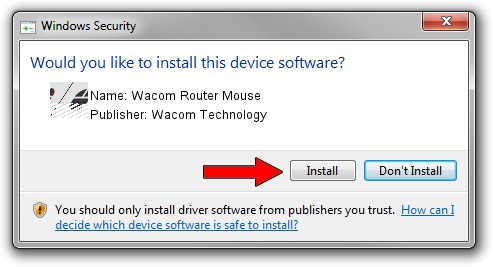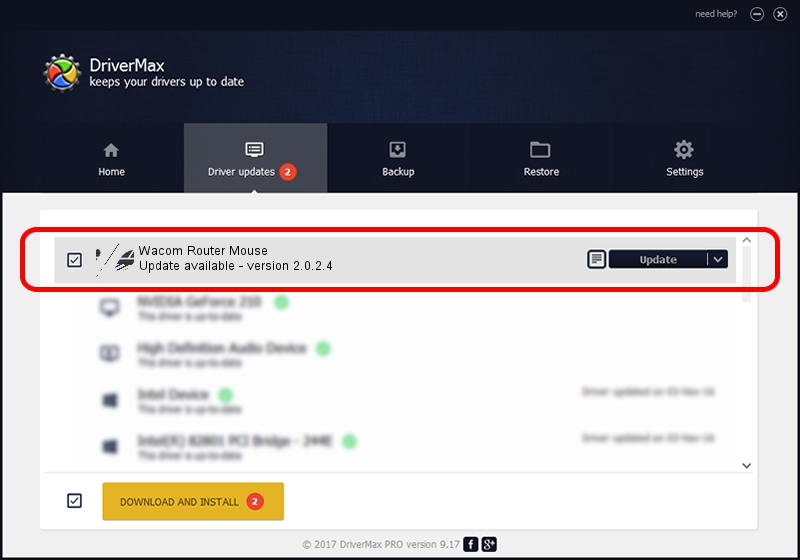Advertising seems to be blocked by your browser.
The ads help us provide this software and web site to you for free.
Please support our project by allowing our site to show ads.
Home /
Manufacturers /
Wacom Technology /
Wacom Router Mouse /
HID/VID_056A&PID_00F8&Col01 /
2.0.2.4 Sep 18, 2012
Wacom Technology Wacom Router Mouse - two ways of downloading and installing the driver
Wacom Router Mouse is a Mouse device. This Windows driver was developed by Wacom Technology. HID/VID_056A&PID_00F8&Col01 is the matching hardware id of this device.
1. Install Wacom Technology Wacom Router Mouse driver manually
- Download the driver setup file for Wacom Technology Wacom Router Mouse driver from the location below. This is the download link for the driver version 2.0.2.4 released on 2012-09-18.
- Start the driver installation file from a Windows account with the highest privileges (rights). If your User Access Control (UAC) is running then you will have to accept of the driver and run the setup with administrative rights.
- Go through the driver installation wizard, which should be pretty straightforward. The driver installation wizard will analyze your PC for compatible devices and will install the driver.
- Restart your computer and enjoy the new driver, it is as simple as that.
This driver was installed by many users and received an average rating of 3.8 stars out of 2577 votes.
2. Using DriverMax to install Wacom Technology Wacom Router Mouse driver
The most important advantage of using DriverMax is that it will install the driver for you in the easiest possible way and it will keep each driver up to date. How can you install a driver with DriverMax? Let's see!
- Start DriverMax and push on the yellow button named ~SCAN FOR DRIVER UPDATES NOW~. Wait for DriverMax to scan and analyze each driver on your PC.
- Take a look at the list of detected driver updates. Search the list until you locate the Wacom Technology Wacom Router Mouse driver. Click the Update button.
- That's all, the driver is now installed!

Jul 10 2016 9:13PM / Written by Andreea Kartman for DriverMax
follow @DeeaKartman