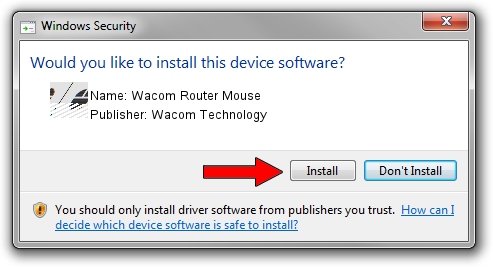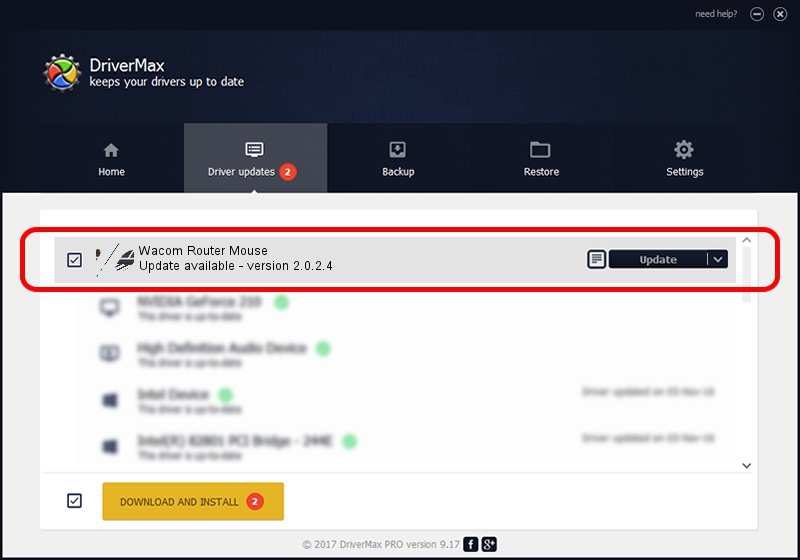Advertising seems to be blocked by your browser.
The ads help us provide this software and web site to you for free.
Please support our project by allowing our site to show ads.
Home /
Manufacturers /
Wacom Technology /
Wacom Router Mouse /
HID/VID_056A&PID_00F4&Col01 /
2.0.2.4 Sep 18, 2012
Wacom Technology Wacom Router Mouse driver download and installation
Wacom Router Mouse is a Mouse hardware device. The Windows version of this driver was developed by Wacom Technology. The hardware id of this driver is HID/VID_056A&PID_00F4&Col01; this string has to match your hardware.
1. Manually install Wacom Technology Wacom Router Mouse driver
- You can download from the link below the driver installer file for the Wacom Technology Wacom Router Mouse driver. The archive contains version 2.0.2.4 released on 2012-09-18 of the driver.
- Start the driver installer file from a user account with the highest privileges (rights). If your User Access Control (UAC) is running please accept of the driver and run the setup with administrative rights.
- Go through the driver installation wizard, which will guide you; it should be quite easy to follow. The driver installation wizard will scan your computer and will install the right driver.
- When the operation finishes restart your PC in order to use the updated driver. It is as simple as that to install a Windows driver!
This driver received an average rating of 3.6 stars out of 1009 votes.
2. Installing the Wacom Technology Wacom Router Mouse driver using DriverMax: the easy way
The most important advantage of using DriverMax is that it will install the driver for you in the easiest possible way and it will keep each driver up to date. How easy can you install a driver with DriverMax? Let's follow a few steps!
- Start DriverMax and click on the yellow button named ~SCAN FOR DRIVER UPDATES NOW~. Wait for DriverMax to scan and analyze each driver on your PC.
- Take a look at the list of driver updates. Search the list until you find the Wacom Technology Wacom Router Mouse driver. Click the Update button.
- Finished installing the driver!

Jul 10 2016 9:14PM / Written by Daniel Statescu for DriverMax
follow @DanielStatescu