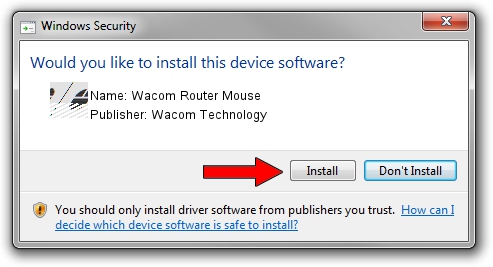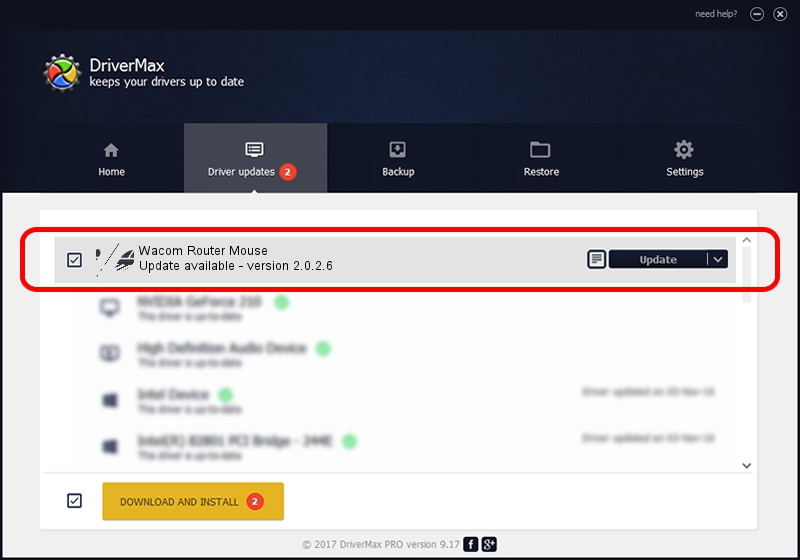Advertising seems to be blocked by your browser.
The ads help us provide this software and web site to you for free.
Please support our project by allowing our site to show ads.
Home /
Manufacturers /
Wacom Technology /
Wacom Router Mouse /
HID/VID_056A&PID_00F0&Col01 /
2.0.2.6 Nov 15, 2012
Driver for Wacom Technology Wacom Router Mouse - downloading and installing it
Wacom Router Mouse is a Mouse hardware device. The Windows version of this driver was developed by Wacom Technology. HID/VID_056A&PID_00F0&Col01 is the matching hardware id of this device.
1. How to manually install Wacom Technology Wacom Router Mouse driver
- Download the setup file for Wacom Technology Wacom Router Mouse driver from the link below. This download link is for the driver version 2.0.2.6 dated 2012-11-15.
- Run the driver installation file from a Windows account with the highest privileges (rights). If your User Access Control Service (UAC) is running then you will have to accept of the driver and run the setup with administrative rights.
- Follow the driver installation wizard, which should be quite straightforward. The driver installation wizard will analyze your PC for compatible devices and will install the driver.
- Restart your PC and enjoy the fresh driver, it is as simple as that.
This driver was installed by many users and received an average rating of 3.4 stars out of 57986 votes.
2. Using DriverMax to install Wacom Technology Wacom Router Mouse driver
The most important advantage of using DriverMax is that it will install the driver for you in the easiest possible way and it will keep each driver up to date, not just this one. How can you install a driver using DriverMax? Let's follow a few steps!
- Start DriverMax and push on the yellow button that says ~SCAN FOR DRIVER UPDATES NOW~. Wait for DriverMax to analyze each driver on your computer.
- Take a look at the list of available driver updates. Scroll the list down until you find the Wacom Technology Wacom Router Mouse driver. Click on Update.
- That's it, you installed your first driver!

Jul 9 2016 1:51AM / Written by Andreea Kartman for DriverMax
follow @DeeaKartman