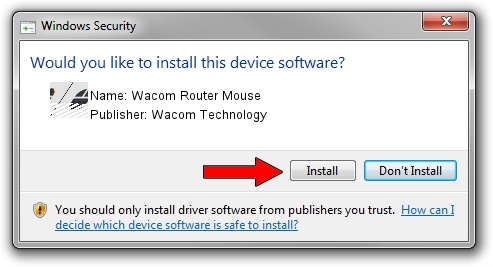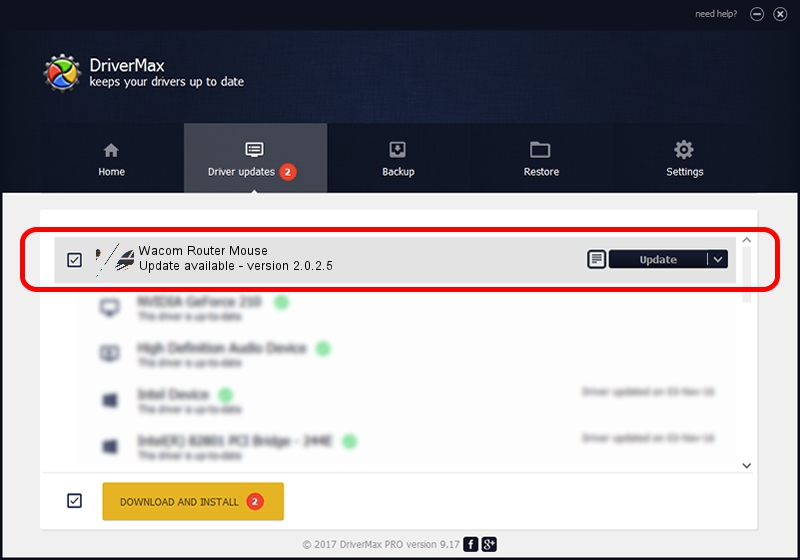Advertising seems to be blocked by your browser.
The ads help us provide this software and web site to you for free.
Please support our project by allowing our site to show ads.
Home /
Manufacturers /
Wacom Technology /
Wacom Router Mouse /
HID/VID_056A&PID_00E2&Col01 /
2.0.2.5 Oct 12, 2012
Wacom Technology Wacom Router Mouse how to download and install the driver
Wacom Router Mouse is a Mouse device. This driver was developed by Wacom Technology. In order to make sure you are downloading the exact right driver the hardware id is HID/VID_056A&PID_00E2&Col01.
1. Wacom Technology Wacom Router Mouse - install the driver manually
- You can download from the link below the driver setup file for the Wacom Technology Wacom Router Mouse driver. The archive contains version 2.0.2.5 dated 2012-10-12 of the driver.
- Start the driver installer file from a user account with administrative rights. If your User Access Control Service (UAC) is enabled please confirm the installation of the driver and run the setup with administrative rights.
- Follow the driver installation wizard, which will guide you; it should be quite easy to follow. The driver installation wizard will scan your PC and will install the right driver.
- When the operation finishes shutdown and restart your computer in order to use the updated driver. As you can see it was quite smple to install a Windows driver!
Driver rating 3.6 stars out of 91078 votes.
2. Using DriverMax to install Wacom Technology Wacom Router Mouse driver
The most important advantage of using DriverMax is that it will setup the driver for you in the easiest possible way and it will keep each driver up to date. How easy can you install a driver using DriverMax? Let's take a look!
- Open DriverMax and push on the yellow button named ~SCAN FOR DRIVER UPDATES NOW~. Wait for DriverMax to analyze each driver on your PC.
- Take a look at the list of driver updates. Search the list until you find the Wacom Technology Wacom Router Mouse driver. Click on Update.
- That's all, the driver is now installed!

Jul 9 2016 2:28AM / Written by Andreea Kartman for DriverMax
follow @DeeaKartman