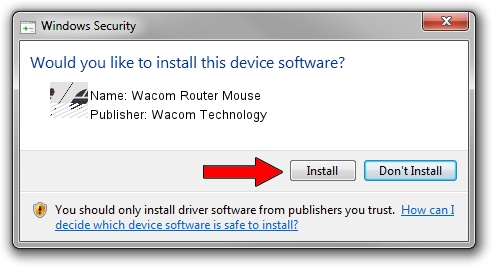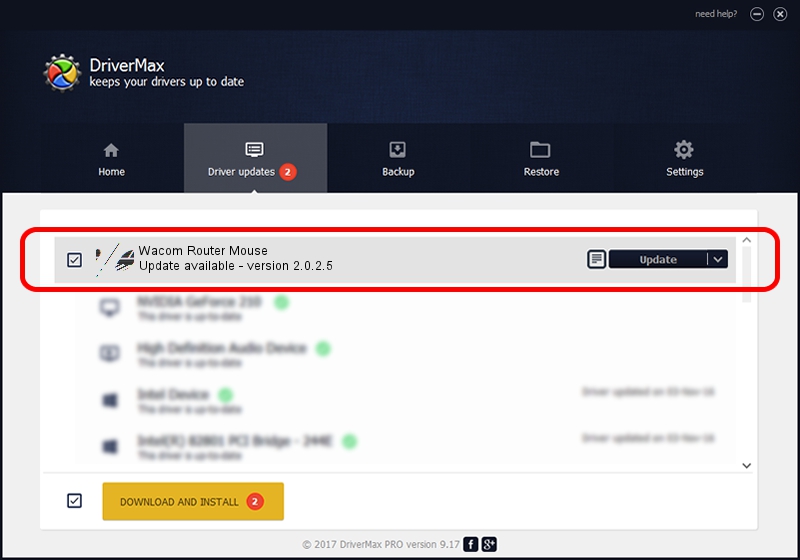Advertising seems to be blocked by your browser.
The ads help us provide this software and web site to you for free.
Please support our project by allowing our site to show ads.
Home /
Manufacturers /
Wacom Technology /
Wacom Router Mouse /
HID/VID_056A&PID_00DB&Col01 /
2.0.2.5 Oct 12, 2012
Wacom Technology Wacom Router Mouse driver download and installation
Wacom Router Mouse is a Mouse hardware device. This Windows driver was developed by Wacom Technology. The hardware id of this driver is HID/VID_056A&PID_00DB&Col01.
1. Install Wacom Technology Wacom Router Mouse driver manually
- You can download from the link below the driver setup file for the Wacom Technology Wacom Router Mouse driver. The archive contains version 2.0.2.5 dated 2012-10-12 of the driver.
- Run the driver installer file from a user account with the highest privileges (rights). If your User Access Control (UAC) is started please confirm the installation of the driver and run the setup with administrative rights.
- Go through the driver installation wizard, which will guide you; it should be quite easy to follow. The driver installation wizard will scan your computer and will install the right driver.
- When the operation finishes restart your computer in order to use the updated driver. It is as simple as that to install a Windows driver!
This driver was installed by many users and received an average rating of 3.1 stars out of 73446 votes.
2. How to use DriverMax to install Wacom Technology Wacom Router Mouse driver
The advantage of using DriverMax is that it will install the driver for you in just a few seconds and it will keep each driver up to date, not just this one. How easy can you install a driver with DriverMax? Let's take a look!
- Open DriverMax and click on the yellow button that says ~SCAN FOR DRIVER UPDATES NOW~. Wait for DriverMax to analyze each driver on your PC.
- Take a look at the list of driver updates. Search the list until you locate the Wacom Technology Wacom Router Mouse driver. Click on Update.
- That's all, the driver is now installed!

Jul 12 2016 9:00PM / Written by Andreea Kartman for DriverMax
follow @DeeaKartman