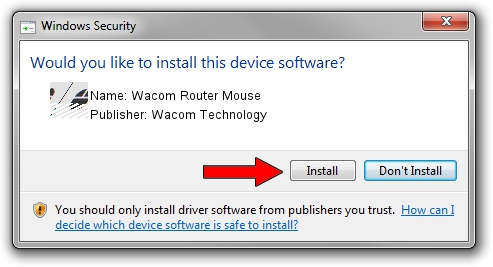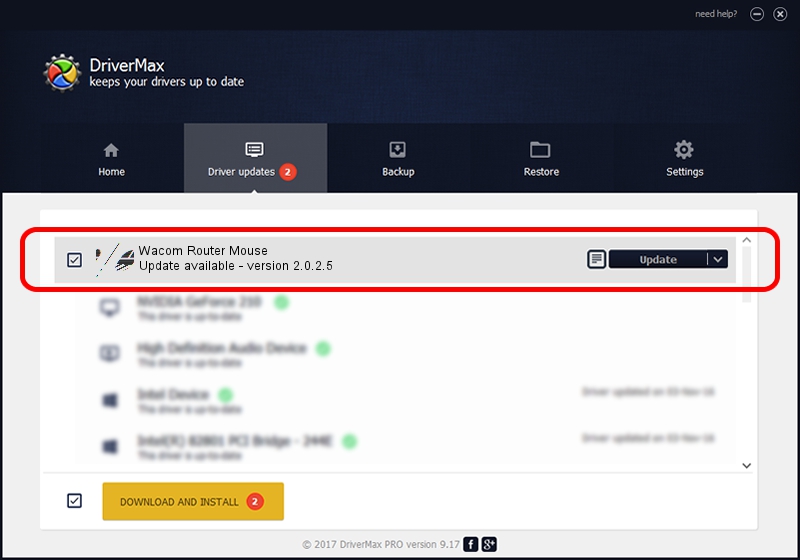Advertising seems to be blocked by your browser.
The ads help us provide this software and web site to you for free.
Please support our project by allowing our site to show ads.
Home /
Manufacturers /
Wacom Technology /
Wacom Router Mouse /
HID/VID_056A&PID_00DA&Col01 /
2.0.2.5 Oct 12, 2012
Wacom Technology Wacom Router Mouse - two ways of downloading and installing the driver
Wacom Router Mouse is a Mouse device. The developer of this driver was Wacom Technology. In order to make sure you are downloading the exact right driver the hardware id is HID/VID_056A&PID_00DA&Col01.
1. Install Wacom Technology Wacom Router Mouse driver manually
- You can download from the link below the driver installer file for the Wacom Technology Wacom Router Mouse driver. The archive contains version 2.0.2.5 released on 2012-10-12 of the driver.
- Run the driver installer file from a user account with the highest privileges (rights). If your User Access Control Service (UAC) is started please accept of the driver and run the setup with administrative rights.
- Go through the driver installation wizard, which will guide you; it should be quite easy to follow. The driver installation wizard will analyze your PC and will install the right driver.
- When the operation finishes shutdown and restart your computer in order to use the updated driver. It is as simple as that to install a Windows driver!
Driver rating 3.7 stars out of 98398 votes.
2. How to install Wacom Technology Wacom Router Mouse driver using DriverMax
The advantage of using DriverMax is that it will install the driver for you in just a few seconds and it will keep each driver up to date, not just this one. How easy can you install a driver using DriverMax? Let's see!
- Open DriverMax and press on the yellow button named ~SCAN FOR DRIVER UPDATES NOW~. Wait for DriverMax to scan and analyze each driver on your PC.
- Take a look at the list of driver updates. Search the list until you find the Wacom Technology Wacom Router Mouse driver. Click on Update.
- Finished installing the driver!

Jul 12 2016 10:12PM / Written by Daniel Statescu for DriverMax
follow @DanielStatescu