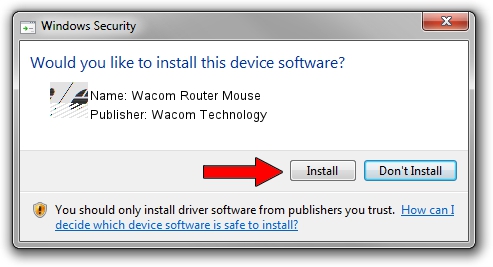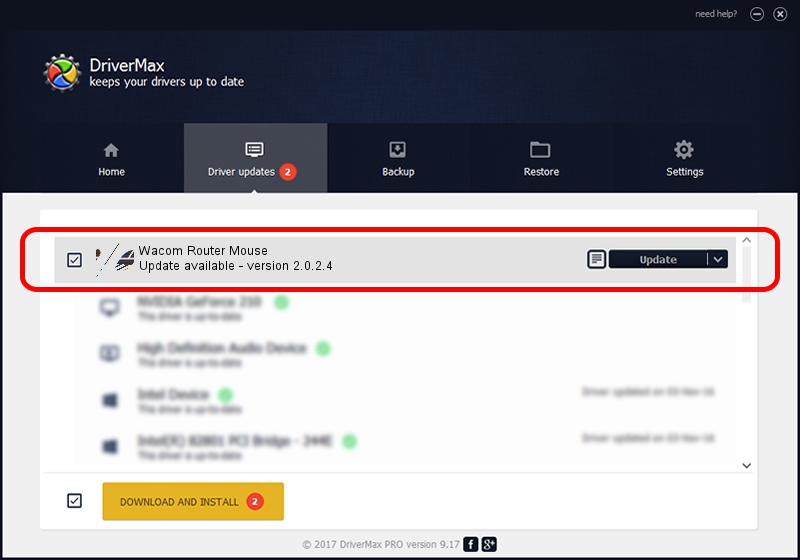Advertising seems to be blocked by your browser.
The ads help us provide this software and web site to you for free.
Please support our project by allowing our site to show ads.
Home /
Manufacturers /
Wacom Technology /
Wacom Router Mouse /
HID/VID_056A&PID_00C7&Col01 /
2.0.2.4 Sep 18, 2012
Wacom Technology Wacom Router Mouse how to download and install the driver
Wacom Router Mouse is a Mouse hardware device. The Windows version of this driver was developed by Wacom Technology. HID/VID_056A&PID_00C7&Col01 is the matching hardware id of this device.
1. Install Wacom Technology Wacom Router Mouse driver manually
- You can download from the link below the driver installer file for the Wacom Technology Wacom Router Mouse driver. The archive contains version 2.0.2.4 released on 2012-09-18 of the driver.
- Run the driver installer file from a user account with the highest privileges (rights). If your UAC (User Access Control) is enabled please confirm the installation of the driver and run the setup with administrative rights.
- Go through the driver installation wizard, which will guide you; it should be quite easy to follow. The driver installation wizard will analyze your PC and will install the right driver.
- When the operation finishes shutdown and restart your computer in order to use the updated driver. It is as simple as that to install a Windows driver!
Driver rating 3.9 stars out of 94395 votes.
2. The easy way: using DriverMax to install Wacom Technology Wacom Router Mouse driver
The most important advantage of using DriverMax is that it will setup the driver for you in just a few seconds and it will keep each driver up to date, not just this one. How easy can you install a driver with DriverMax? Let's follow a few steps!
- Open DriverMax and push on the yellow button that says ~SCAN FOR DRIVER UPDATES NOW~. Wait for DriverMax to scan and analyze each driver on your computer.
- Take a look at the list of driver updates. Search the list until you locate the Wacom Technology Wacom Router Mouse driver. Click the Update button.
- That's all, the driver is now installed!

Jul 5 2016 12:34AM / Written by Andreea Kartman for DriverMax
follow @DeeaKartman