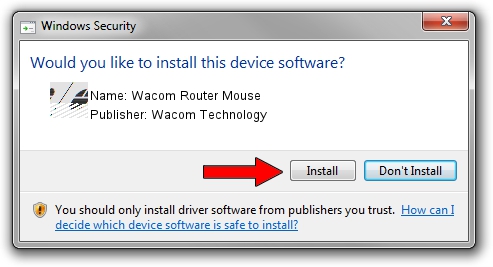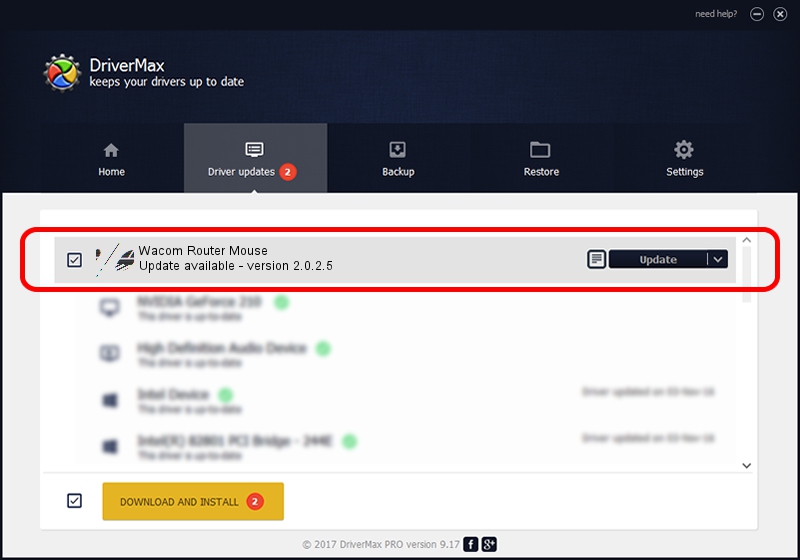Advertising seems to be blocked by your browser.
The ads help us provide this software and web site to you for free.
Please support our project by allowing our site to show ads.
Home /
Manufacturers /
Wacom Technology /
Wacom Router Mouse /
HID/VID_056A&PID_00BC&Col01 /
2.0.2.5 Oct 12, 2012
Driver for Wacom Technology Wacom Router Mouse - downloading and installing it
Wacom Router Mouse is a Mouse device. This Windows driver was developed by Wacom Technology. In order to make sure you are downloading the exact right driver the hardware id is HID/VID_056A&PID_00BC&Col01.
1. Wacom Technology Wacom Router Mouse - install the driver manually
- You can download from the link below the driver installer file for the Wacom Technology Wacom Router Mouse driver. The archive contains version 2.0.2.5 released on 2012-10-12 of the driver.
- Start the driver installer file from a user account with administrative rights. If your User Access Control (UAC) is running please accept of the driver and run the setup with administrative rights.
- Go through the driver setup wizard, which will guide you; it should be pretty easy to follow. The driver setup wizard will analyze your PC and will install the right driver.
- When the operation finishes shutdown and restart your PC in order to use the updated driver. As you can see it was quite smple to install a Windows driver!
This driver was rated with an average of 3.4 stars by 72153 users.
2. How to install Wacom Technology Wacom Router Mouse driver using DriverMax
The advantage of using DriverMax is that it will install the driver for you in just a few seconds and it will keep each driver up to date, not just this one. How can you install a driver with DriverMax? Let's see!
- Open DriverMax and click on the yellow button named ~SCAN FOR DRIVER UPDATES NOW~. Wait for DriverMax to scan and analyze each driver on your computer.
- Take a look at the list of driver updates. Search the list until you locate the Wacom Technology Wacom Router Mouse driver. Click the Update button.
- That's it, you installed your first driver!

Jul 13 2016 5:42AM / Written by Dan Armano for DriverMax
follow @danarm