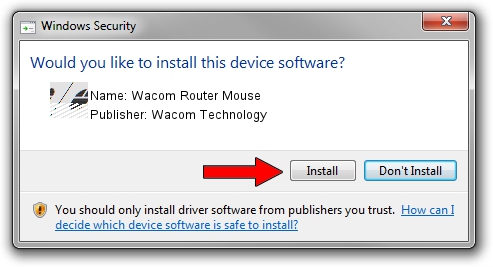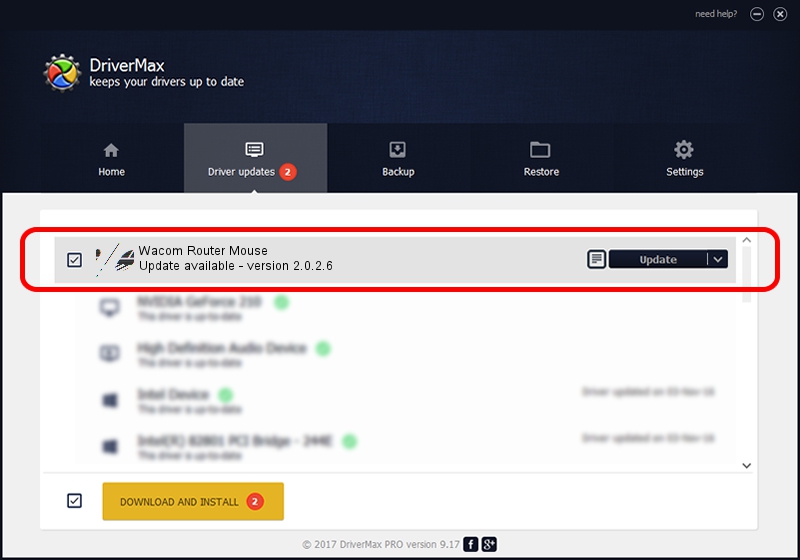Advertising seems to be blocked by your browser.
The ads help us provide this software and web site to you for free.
Please support our project by allowing our site to show ads.
Home /
Manufacturers /
Wacom Technology /
Wacom Router Mouse /
HID/VID_056A&PID_00B9&Col01 /
2.0.2.6 Nov 15, 2012
Download and install Wacom Technology Wacom Router Mouse driver
Wacom Router Mouse is a Mouse hardware device. The developer of this driver was Wacom Technology. The hardware id of this driver is HID/VID_056A&PID_00B9&Col01.
1. Install Wacom Technology Wacom Router Mouse driver manually
- You can download from the link below the driver installer file for the Wacom Technology Wacom Router Mouse driver. The archive contains version 2.0.2.6 released on 2012-11-15 of the driver.
- Start the driver installer file from a user account with the highest privileges (rights). If your User Access Control (UAC) is enabled please confirm the installation of the driver and run the setup with administrative rights.
- Follow the driver setup wizard, which will guide you; it should be pretty easy to follow. The driver setup wizard will scan your PC and will install the right driver.
- When the operation finishes restart your PC in order to use the updated driver. It is as simple as that to install a Windows driver!
This driver was installed by many users and received an average rating of 3.2 stars out of 4296 votes.
2. The easy way: using DriverMax to install Wacom Technology Wacom Router Mouse driver
The most important advantage of using DriverMax is that it will setup the driver for you in the easiest possible way and it will keep each driver up to date, not just this one. How easy can you install a driver using DriverMax? Let's follow a few steps!
- Open DriverMax and click on the yellow button named ~SCAN FOR DRIVER UPDATES NOW~. Wait for DriverMax to scan and analyze each driver on your computer.
- Take a look at the list of available driver updates. Search the list until you find the Wacom Technology Wacom Router Mouse driver. Click the Update button.
- Finished installing the driver!

Jul 18 2016 1:45PM / Written by Dan Armano for DriverMax
follow @danarm