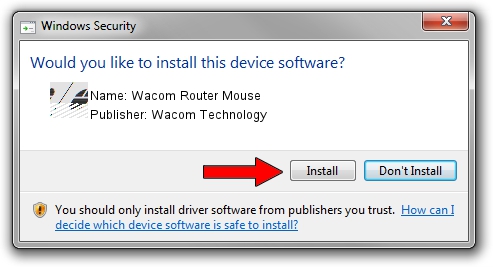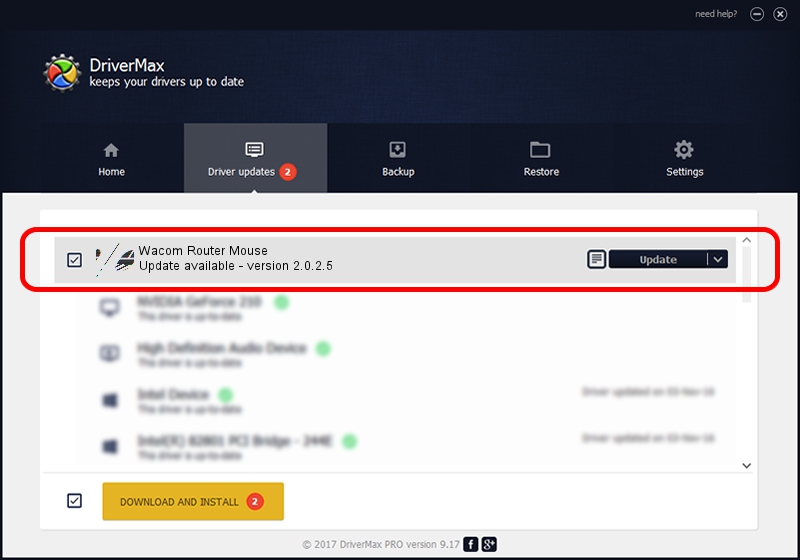Advertising seems to be blocked by your browser.
The ads help us provide this software and web site to you for free.
Please support our project by allowing our site to show ads.
Home /
Manufacturers /
Wacom Technology /
Wacom Router Mouse /
HID/VID_056A&PID_0063&Col01 /
2.0.2.5 Oct 12, 2012
Wacom Technology Wacom Router Mouse driver download and installation
Wacom Router Mouse is a Mouse device. This Windows driver was developed by Wacom Technology. In order to make sure you are downloading the exact right driver the hardware id is HID/VID_056A&PID_0063&Col01.
1. Install Wacom Technology Wacom Router Mouse driver manually
- You can download from the link below the driver setup file for the Wacom Technology Wacom Router Mouse driver. The archive contains version 2.0.2.5 dated 2012-10-12 of the driver.
- Run the driver installer file from a user account with the highest privileges (rights). If your UAC (User Access Control) is started please confirm the installation of the driver and run the setup with administrative rights.
- Follow the driver setup wizard, which will guide you; it should be pretty easy to follow. The driver setup wizard will analyze your PC and will install the right driver.
- When the operation finishes restart your computer in order to use the updated driver. It is as simple as that to install a Windows driver!
This driver was rated with an average of 3.2 stars by 58016 users.
2. The easy way: using DriverMax to install Wacom Technology Wacom Router Mouse driver
The advantage of using DriverMax is that it will install the driver for you in just a few seconds and it will keep each driver up to date. How easy can you install a driver using DriverMax? Let's follow a few steps!
- Open DriverMax and press on the yellow button that says ~SCAN FOR DRIVER UPDATES NOW~. Wait for DriverMax to scan and analyze each driver on your PC.
- Take a look at the list of detected driver updates. Scroll the list down until you find the Wacom Technology Wacom Router Mouse driver. Click the Update button.
- Enjoy using the updated driver! :)

Jul 23 2016 2:30PM / Written by Dan Armano for DriverMax
follow @danarm