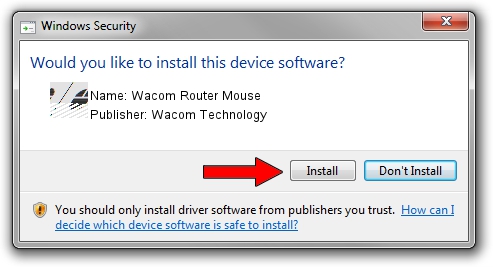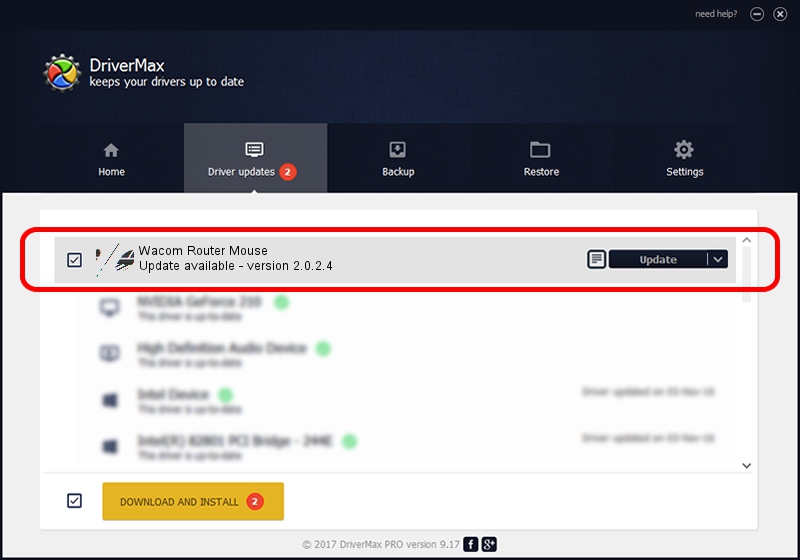Advertising seems to be blocked by your browser.
The ads help us provide this software and web site to you for free.
Please support our project by allowing our site to show ads.
Home /
Manufacturers /
Wacom Technology /
Wacom Router Mouse /
HID/VID_056A&PID_003F&Col01 /
2.0.2.4 Sep 18, 2012
Download and install Wacom Technology Wacom Router Mouse driver
Wacom Router Mouse is a Mouse device. This Windows driver was developed by Wacom Technology. In order to make sure you are downloading the exact right driver the hardware id is HID/VID_056A&PID_003F&Col01.
1. Manually install Wacom Technology Wacom Router Mouse driver
- You can download from the link below the driver setup file for the Wacom Technology Wacom Router Mouse driver. The archive contains version 2.0.2.4 released on 2012-09-18 of the driver.
- Start the driver installer file from a user account with the highest privileges (rights). If your User Access Control (UAC) is running please accept of the driver and run the setup with administrative rights.
- Follow the driver setup wizard, which will guide you; it should be pretty easy to follow. The driver setup wizard will scan your PC and will install the right driver.
- When the operation finishes shutdown and restart your PC in order to use the updated driver. As you can see it was quite smple to install a Windows driver!
This driver received an average rating of 3.5 stars out of 1217 votes.
2. How to use DriverMax to install Wacom Technology Wacom Router Mouse driver
The most important advantage of using DriverMax is that it will setup the driver for you in the easiest possible way and it will keep each driver up to date. How easy can you install a driver with DriverMax? Let's take a look!
- Open DriverMax and click on the yellow button that says ~SCAN FOR DRIVER UPDATES NOW~. Wait for DriverMax to analyze each driver on your PC.
- Take a look at the list of available driver updates. Search the list until you find the Wacom Technology Wacom Router Mouse driver. Click on Update.
- That's it, you installed your first driver!

Jul 10 2016 9:20PM / Written by Daniel Statescu for DriverMax
follow @DanielStatescu