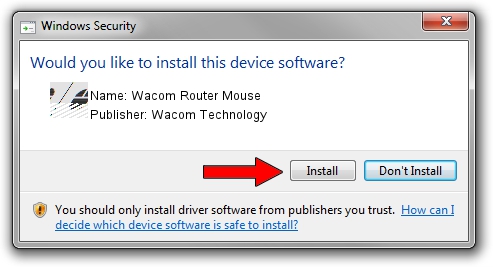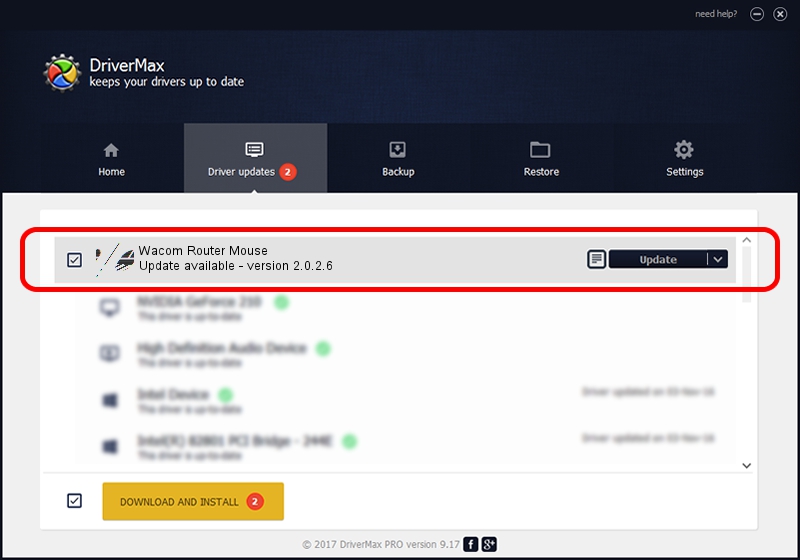Advertising seems to be blocked by your browser.
The ads help us provide this software and web site to you for free.
Please support our project by allowing our site to show ads.
Home /
Manufacturers /
Wacom Technology /
Wacom Router Mouse /
HID/VID_056A&PID_0039&Col01 /
2.0.2.6 Nov 15, 2012
Wacom Technology Wacom Router Mouse driver download and installation
Wacom Router Mouse is a Mouse hardware device. The Windows version of this driver was developed by Wacom Technology. The hardware id of this driver is HID/VID_056A&PID_0039&Col01; this string has to match your hardware.
1. Manually install Wacom Technology Wacom Router Mouse driver
- Download the setup file for Wacom Technology Wacom Router Mouse driver from the location below. This download link is for the driver version 2.0.2.6 released on 2012-11-15.
- Run the driver setup file from a Windows account with administrative rights. If your User Access Control (UAC) is running then you will have to accept of the driver and run the setup with administrative rights.
- Follow the driver installation wizard, which should be quite straightforward. The driver installation wizard will scan your PC for compatible devices and will install the driver.
- Restart your PC and enjoy the new driver, it is as simple as that.
This driver received an average rating of 3.7 stars out of 56853 votes.
2. Using DriverMax to install Wacom Technology Wacom Router Mouse driver
The most important advantage of using DriverMax is that it will setup the driver for you in the easiest possible way and it will keep each driver up to date. How easy can you install a driver with DriverMax? Let's take a look!
- Open DriverMax and push on the yellow button that says ~SCAN FOR DRIVER UPDATES NOW~. Wait for DriverMax to analyze each driver on your computer.
- Take a look at the list of available driver updates. Search the list until you locate the Wacom Technology Wacom Router Mouse driver. Click the Update button.
- Enjoy using the updated driver! :)

Jul 9 2016 1:57AM / Written by Andreea Kartman for DriverMax
follow @DeeaKartman