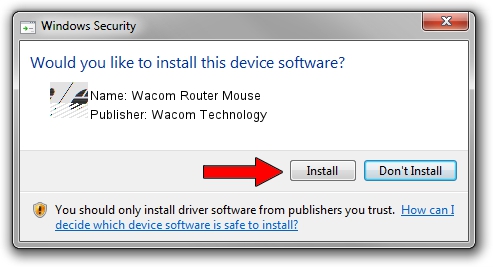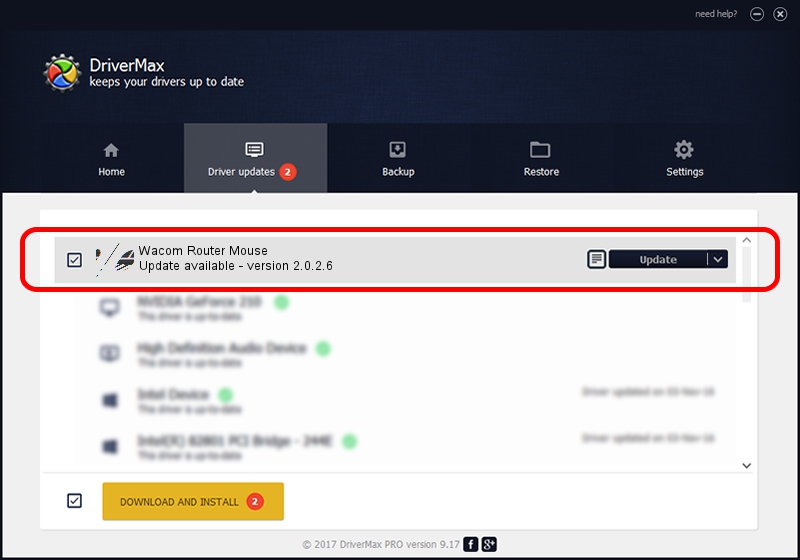Advertising seems to be blocked by your browser.
The ads help us provide this software and web site to you for free.
Please support our project by allowing our site to show ads.
Home /
Manufacturers /
Wacom Technology /
Wacom Router Mouse /
HID/VID_056A&PID_0017&Col01 /
2.0.2.6 Nov 15, 2012
Wacom Technology Wacom Router Mouse how to download and install the driver
Wacom Router Mouse is a Mouse hardware device. This driver was developed by Wacom Technology. In order to make sure you are downloading the exact right driver the hardware id is HID/VID_056A&PID_0017&Col01.
1. Wacom Technology Wacom Router Mouse driver - how to install it manually
- Download the setup file for Wacom Technology Wacom Router Mouse driver from the location below. This is the download link for the driver version 2.0.2.6 released on 2012-11-15.
- Run the driver setup file from a Windows account with the highest privileges (rights). If your User Access Control Service (UAC) is running then you will have to confirm the installation of the driver and run the setup with administrative rights.
- Go through the driver setup wizard, which should be pretty straightforward. The driver setup wizard will scan your PC for compatible devices and will install the driver.
- Restart your PC and enjoy the new driver, it is as simple as that.
This driver was installed by many users and received an average rating of 4 stars out of 3625 votes.
2. Using DriverMax to install Wacom Technology Wacom Router Mouse driver
The advantage of using DriverMax is that it will install the driver for you in the easiest possible way and it will keep each driver up to date, not just this one. How easy can you install a driver with DriverMax? Let's follow a few steps!
- Start DriverMax and push on the yellow button named ~SCAN FOR DRIVER UPDATES NOW~. Wait for DriverMax to analyze each driver on your computer.
- Take a look at the list of detected driver updates. Search the list until you find the Wacom Technology Wacom Router Mouse driver. Click the Update button.
- Enjoy using the updated driver! :)

Jul 18 2016 1:42PM / Written by Daniel Statescu for DriverMax
follow @DanielStatescu