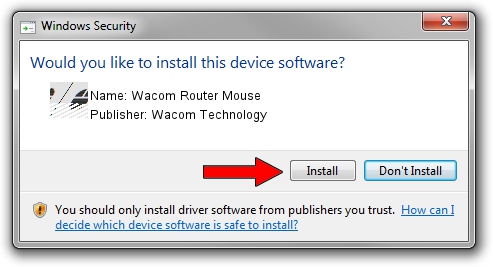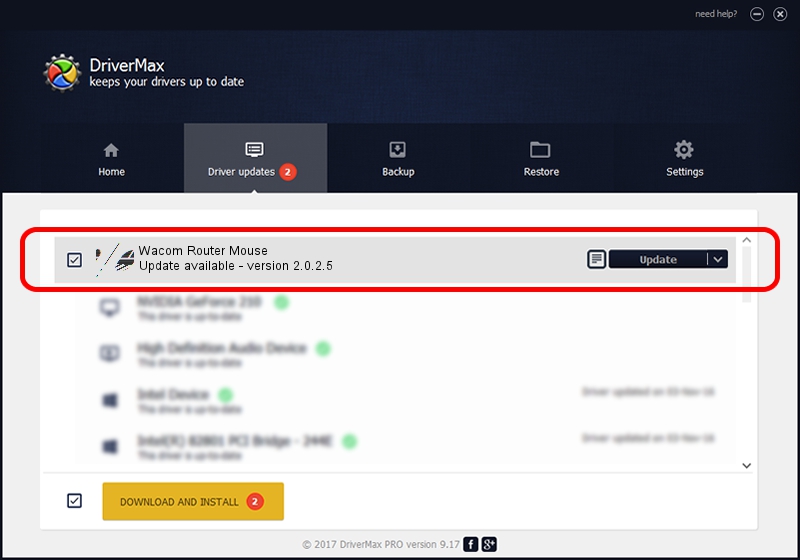Advertising seems to be blocked by your browser.
The ads help us provide this software and web site to you for free.
Please support our project by allowing our site to show ads.
Home /
Manufacturers /
Wacom Technology /
Wacom Router Mouse /
HID/FUJ02E5&Col01 /
2.0.2.5 Oct 12, 2012
Driver for Wacom Technology Wacom Router Mouse - downloading and installing it
Wacom Router Mouse is a Mouse hardware device. The developer of this driver was Wacom Technology. In order to make sure you are downloading the exact right driver the hardware id is HID/FUJ02E5&Col01.
1. Wacom Technology Wacom Router Mouse - install the driver manually
- Download the driver setup file for Wacom Technology Wacom Router Mouse driver from the link below. This is the download link for the driver version 2.0.2.5 released on 2012-10-12.
- Run the driver setup file from a Windows account with the highest privileges (rights). If your User Access Control Service (UAC) is started then you will have to accept of the driver and run the setup with administrative rights.
- Follow the driver installation wizard, which should be quite easy to follow. The driver installation wizard will analyze your PC for compatible devices and will install the driver.
- Restart your PC and enjoy the fresh driver, it is as simple as that.
This driver was installed by many users and received an average rating of 3.1 stars out of 51711 votes.
2. The easy way: using DriverMax to install Wacom Technology Wacom Router Mouse driver
The most important advantage of using DriverMax is that it will setup the driver for you in the easiest possible way and it will keep each driver up to date. How easy can you install a driver using DriverMax? Let's see!
- Open DriverMax and click on the yellow button that says ~SCAN FOR DRIVER UPDATES NOW~. Wait for DriverMax to scan and analyze each driver on your PC.
- Take a look at the list of detected driver updates. Search the list until you locate the Wacom Technology Wacom Router Mouse driver. Click on Update.
- Finished installing the driver!

Aug 1 2016 9:49AM / Written by Daniel Statescu for DriverMax
follow @DanielStatescu