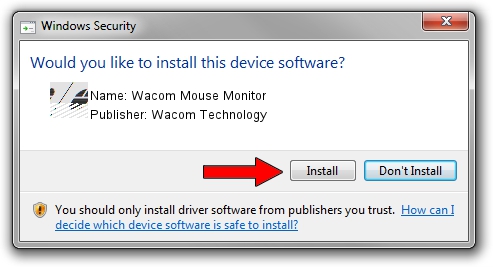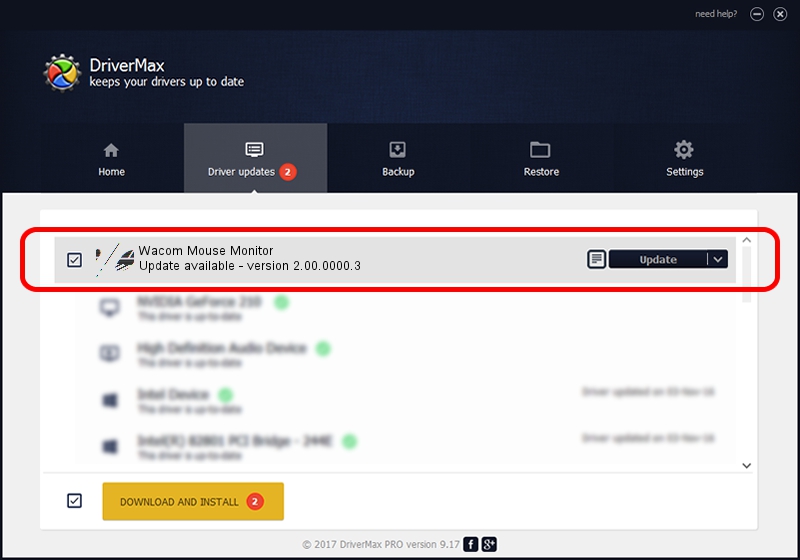Advertising seems to be blocked by your browser.
The ads help us provide this software and web site to you for free.
Please support our project by allowing our site to show ads.
Home /
Manufacturers /
Wacom Technology /
Wacom Mouse Monitor /
HID/VID_056A&PID_00D3&MI_00&Col01 /
2.00.0000.3 Jan 22, 2010
Wacom Technology Wacom Mouse Monitor - two ways of downloading and installing the driver
Wacom Mouse Monitor is a Mouse device. This driver was developed by Wacom Technology. In order to make sure you are downloading the exact right driver the hardware id is HID/VID_056A&PID_00D3&MI_00&Col01.
1. How to manually install Wacom Technology Wacom Mouse Monitor driver
- You can download from the link below the driver installer file for the Wacom Technology Wacom Mouse Monitor driver. The archive contains version 2.00.0000.3 released on 2010-01-22 of the driver.
- Start the driver installer file from a user account with the highest privileges (rights). If your User Access Control (UAC) is started please accept of the driver and run the setup with administrative rights.
- Follow the driver installation wizard, which will guide you; it should be pretty easy to follow. The driver installation wizard will scan your PC and will install the right driver.
- When the operation finishes restart your computer in order to use the updated driver. It is as simple as that to install a Windows driver!
Driver rating 3.3 stars out of 73875 votes.
2. How to install Wacom Technology Wacom Mouse Monitor driver using DriverMax
The advantage of using DriverMax is that it will install the driver for you in the easiest possible way and it will keep each driver up to date, not just this one. How can you install a driver with DriverMax? Let's see!
- Open DriverMax and click on the yellow button named ~SCAN FOR DRIVER UPDATES NOW~. Wait for DriverMax to scan and analyze each driver on your PC.
- Take a look at the list of detected driver updates. Scroll the list down until you locate the Wacom Technology Wacom Mouse Monitor driver. Click the Update button.
- Enjoy using the updated driver! :)

Jul 31 2016 12:32AM / Written by Dan Armano for DriverMax
follow @danarm