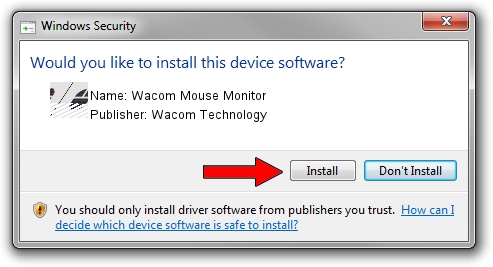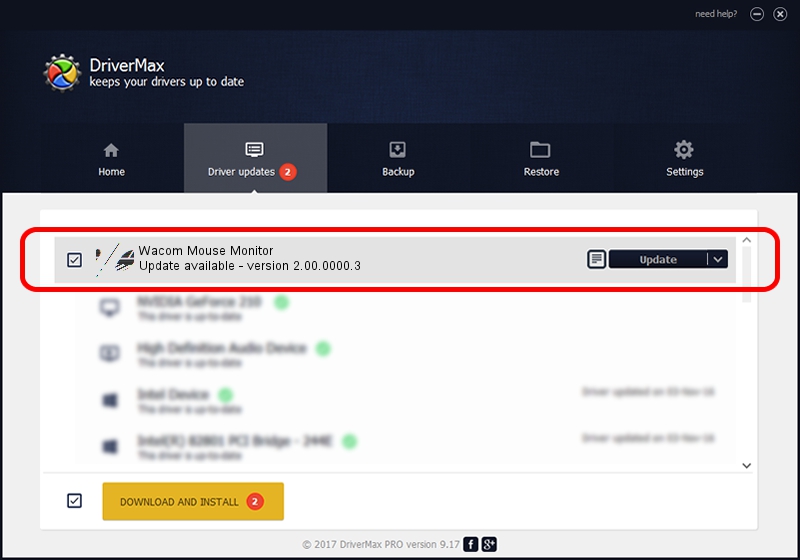Advertising seems to be blocked by your browser.
The ads help us provide this software and web site to you for free.
Please support our project by allowing our site to show ads.
Home /
Manufacturers /
Wacom Technology /
Wacom Mouse Monitor /
HID/VID_056A&PID_00C0&Col01 /
2.00.0000.3 Jan 22, 2010
Wacom Technology Wacom Mouse Monitor driver download and installation
Wacom Mouse Monitor is a Mouse device. The developer of this driver was Wacom Technology. The hardware id of this driver is HID/VID_056A&PID_00C0&Col01; this string has to match your hardware.
1. Wacom Technology Wacom Mouse Monitor driver - how to install it manually
- Download the driver setup file for Wacom Technology Wacom Mouse Monitor driver from the link below. This download link is for the driver version 2.00.0000.3 released on 2010-01-22.
- Run the driver setup file from a Windows account with administrative rights. If your User Access Control (UAC) is running then you will have to confirm the installation of the driver and run the setup with administrative rights.
- Follow the driver installation wizard, which should be quite easy to follow. The driver installation wizard will analyze your PC for compatible devices and will install the driver.
- Shutdown and restart your computer and enjoy the updated driver, it is as simple as that.
This driver was installed by many users and received an average rating of 4 stars out of 19719 votes.
2. Using DriverMax to install Wacom Technology Wacom Mouse Monitor driver
The most important advantage of using DriverMax is that it will install the driver for you in the easiest possible way and it will keep each driver up to date. How can you install a driver with DriverMax? Let's follow a few steps!
- Open DriverMax and click on the yellow button that says ~SCAN FOR DRIVER UPDATES NOW~. Wait for DriverMax to analyze each driver on your computer.
- Take a look at the list of available driver updates. Scroll the list down until you find the Wacom Technology Wacom Mouse Monitor driver. Click on Update.
- That's all, the driver is now installed!

Jul 25 2016 11:44PM / Written by Dan Armano for DriverMax
follow @danarm