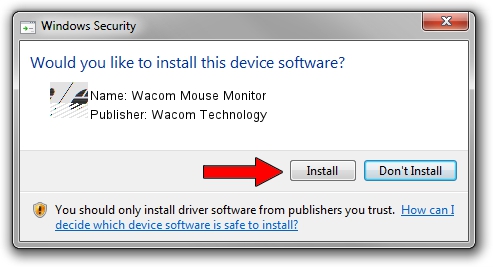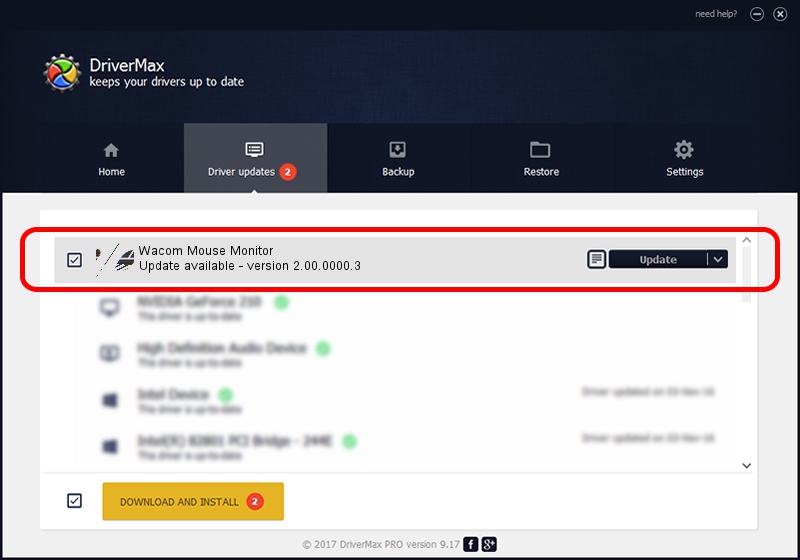Advertising seems to be blocked by your browser.
The ads help us provide this software and web site to you for free.
Please support our project by allowing our site to show ads.
Home /
Manufacturers /
Wacom Technology /
Wacom Mouse Monitor /
HID/VID_056A&PID_0069&Col01 /
2.00.0000.3 Jan 22, 2010
Wacom Technology Wacom Mouse Monitor - two ways of downloading and installing the driver
Wacom Mouse Monitor is a Mouse device. The developer of this driver was Wacom Technology. The hardware id of this driver is HID/VID_056A&PID_0069&Col01.
1. Manually install Wacom Technology Wacom Mouse Monitor driver
- You can download from the link below the driver setup file for the Wacom Technology Wacom Mouse Monitor driver. The archive contains version 2.00.0000.3 released on 2010-01-22 of the driver.
- Start the driver installer file from a user account with the highest privileges (rights). If your User Access Control (UAC) is enabled please confirm the installation of the driver and run the setup with administrative rights.
- Follow the driver installation wizard, which will guide you; it should be quite easy to follow. The driver installation wizard will scan your PC and will install the right driver.
- When the operation finishes shutdown and restart your PC in order to use the updated driver. It is as simple as that to install a Windows driver!
This driver was rated with an average of 4 stars by 90984 users.
2. Installing the Wacom Technology Wacom Mouse Monitor driver using DriverMax: the easy way
The advantage of using DriverMax is that it will install the driver for you in the easiest possible way and it will keep each driver up to date. How easy can you install a driver with DriverMax? Let's follow a few steps!
- Start DriverMax and push on the yellow button that says ~SCAN FOR DRIVER UPDATES NOW~. Wait for DriverMax to analyze each driver on your computer.
- Take a look at the list of driver updates. Scroll the list down until you find the Wacom Technology Wacom Mouse Monitor driver. Click on Update.
- Finished installing the driver!

Jul 9 2016 11:18AM / Written by Dan Armano for DriverMax
follow @danarm