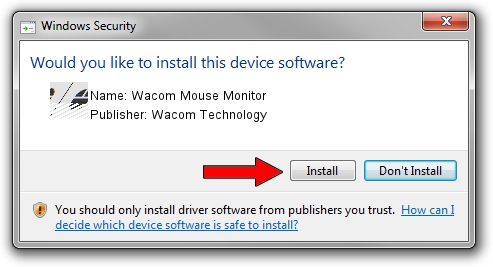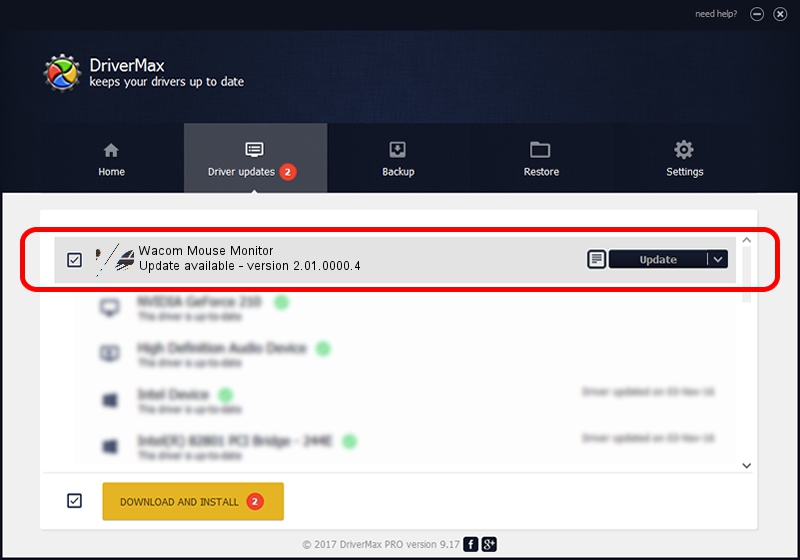Advertising seems to be blocked by your browser.
The ads help us provide this software and web site to you for free.
Please support our project by allowing our site to show ads.
Home /
Manufacturers /
Wacom Technology /
Wacom Mouse Monitor /
HID/VID_056A&PID_0062&Col01 /
2.01.0000.4 May 19, 2010
Driver for Wacom Technology Wacom Mouse Monitor - downloading and installing it
Wacom Mouse Monitor is a Mouse device. This Windows driver was developed by Wacom Technology. In order to make sure you are downloading the exact right driver the hardware id is HID/VID_056A&PID_0062&Col01.
1. Wacom Technology Wacom Mouse Monitor driver - how to install it manually
- Download the setup file for Wacom Technology Wacom Mouse Monitor driver from the link below. This is the download link for the driver version 2.01.0000.4 released on 2010-05-19.
- Start the driver installation file from a Windows account with administrative rights. If your UAC (User Access Control) is started then you will have to confirm the installation of the driver and run the setup with administrative rights.
- Follow the driver setup wizard, which should be quite easy to follow. The driver setup wizard will scan your PC for compatible devices and will install the driver.
- Restart your PC and enjoy the updated driver, as you can see it was quite smple.
This driver was installed by many users and received an average rating of 3.9 stars out of 90171 votes.
2. Installing the Wacom Technology Wacom Mouse Monitor driver using DriverMax: the easy way
The advantage of using DriverMax is that it will install the driver for you in just a few seconds and it will keep each driver up to date. How can you install a driver using DriverMax? Let's follow a few steps!
- Start DriverMax and push on the yellow button that says ~SCAN FOR DRIVER UPDATES NOW~. Wait for DriverMax to scan and analyze each driver on your PC.
- Take a look at the list of driver updates. Search the list until you find the Wacom Technology Wacom Mouse Monitor driver. Click on Update.
- Finished installing the driver!

Jul 11 2016 8:53PM / Written by Daniel Statescu for DriverMax
follow @DanielStatescu