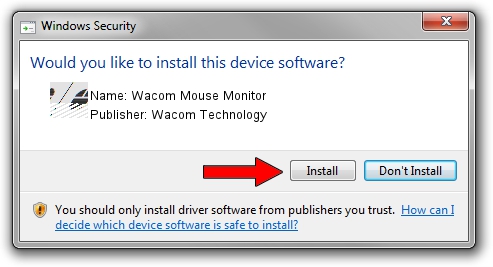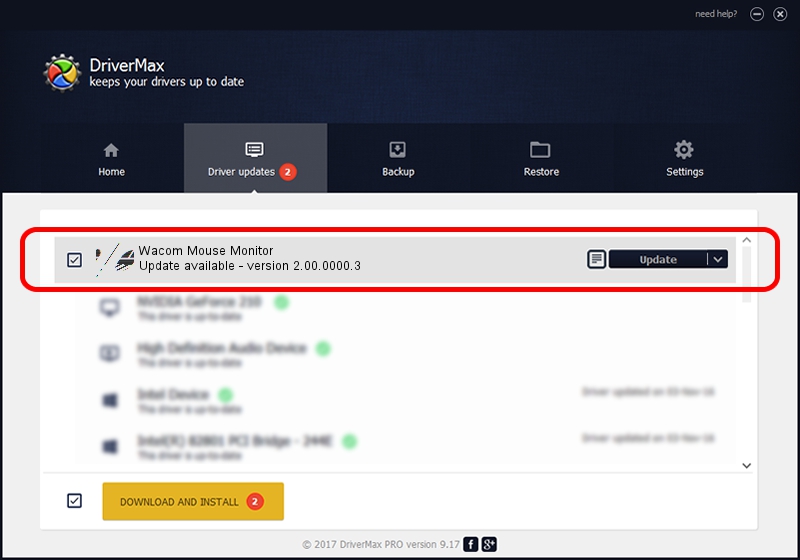Advertising seems to be blocked by your browser.
The ads help us provide this software and web site to you for free.
Please support our project by allowing our site to show ads.
Home /
Manufacturers /
Wacom Technology /
Wacom Mouse Monitor /
HID/VID_056A&PID_0062&Col01 /
2.00.0000.3 Jan 22, 2010
Wacom Technology Wacom Mouse Monitor - two ways of downloading and installing the driver
Wacom Mouse Monitor is a Mouse device. This Windows driver was developed by Wacom Technology. The hardware id of this driver is HID/VID_056A&PID_0062&Col01; this string has to match your hardware.
1. Wacom Technology Wacom Mouse Monitor driver - how to install it manually
- You can download from the link below the driver installer file for the Wacom Technology Wacom Mouse Monitor driver. The archive contains version 2.00.0000.3 dated 2010-01-22 of the driver.
- Run the driver installer file from a user account with administrative rights. If your UAC (User Access Control) is running please accept of the driver and run the setup with administrative rights.
- Go through the driver installation wizard, which will guide you; it should be pretty easy to follow. The driver installation wizard will analyze your computer and will install the right driver.
- When the operation finishes shutdown and restart your PC in order to use the updated driver. As you can see it was quite smple to install a Windows driver!
Driver rating 3.4 stars out of 90788 votes.
2. Installing the Wacom Technology Wacom Mouse Monitor driver using DriverMax: the easy way
The advantage of using DriverMax is that it will setup the driver for you in the easiest possible way and it will keep each driver up to date, not just this one. How can you install a driver with DriverMax? Let's take a look!
- Start DriverMax and push on the yellow button named ~SCAN FOR DRIVER UPDATES NOW~. Wait for DriverMax to scan and analyze each driver on your PC.
- Take a look at the list of detected driver updates. Scroll the list down until you find the Wacom Technology Wacom Mouse Monitor driver. Click the Update button.
- That's all, the driver is now installed!

Jul 9 2016 11:18AM / Written by Daniel Statescu for DriverMax
follow @DanielStatescu