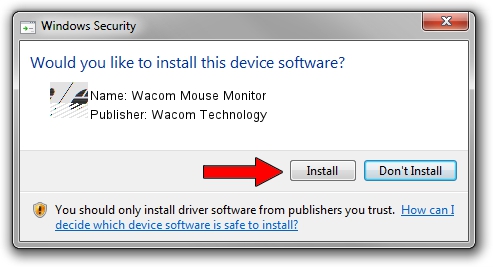Advertising seems to be blocked by your browser.
The ads help us provide this software and web site to you for free.
Please support our project by allowing our site to show ads.
Home /
Manufacturers /
Wacom Technology /
Wacom Mouse Monitor /
HID/VID_056A&PID_0045&Col01 /
2.01.0000.4 May 19, 2010
Wacom Technology Wacom Mouse Monitor driver download and installation
Wacom Mouse Monitor is a Mouse hardware device. This Windows driver was developed by Wacom Technology. The hardware id of this driver is HID/VID_056A&PID_0045&Col01; this string has to match your hardware.
1. Wacom Technology Wacom Mouse Monitor - install the driver manually
- You can download from the link below the driver installer file for the Wacom Technology Wacom Mouse Monitor driver. The archive contains version 2.01.0000.4 dated 2010-05-19 of the driver.
- Start the driver installer file from a user account with the highest privileges (rights). If your User Access Control (UAC) is enabled please accept of the driver and run the setup with administrative rights.
- Follow the driver installation wizard, which will guide you; it should be quite easy to follow. The driver installation wizard will analyze your PC and will install the right driver.
- When the operation finishes restart your PC in order to use the updated driver. It is as simple as that to install a Windows driver!
This driver was rated with an average of 3.6 stars by 53962 users.
2. Using DriverMax to install Wacom Technology Wacom Mouse Monitor driver
The most important advantage of using DriverMax is that it will setup the driver for you in the easiest possible way and it will keep each driver up to date, not just this one. How can you install a driver with DriverMax? Let's follow a few steps!
- Start DriverMax and push on the yellow button named ~SCAN FOR DRIVER UPDATES NOW~. Wait for DriverMax to scan and analyze each driver on your PC.
- Take a look at the list of available driver updates. Search the list until you find the Wacom Technology Wacom Mouse Monitor driver. Click the Update button.
- That's it, you installed your first driver!

Aug 5 2016 7:51PM / Written by Daniel Statescu for DriverMax
follow @DanielStatescu