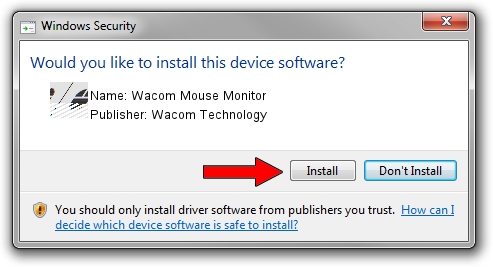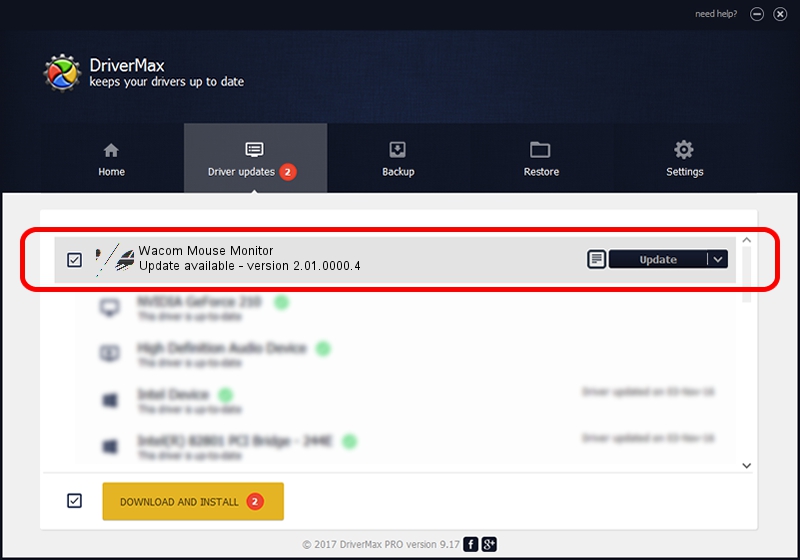Advertising seems to be blocked by your browser.
The ads help us provide this software and web site to you for free.
Please support our project by allowing our site to show ads.
Home /
Manufacturers /
Wacom Technology /
Wacom Mouse Monitor /
HID/VID_056A&PID_0022&Col01 /
2.01.0000.4 May 19, 2010
Wacom Technology Wacom Mouse Monitor - two ways of downloading and installing the driver
Wacom Mouse Monitor is a Mouse device. This driver was developed by Wacom Technology. HID/VID_056A&PID_0022&Col01 is the matching hardware id of this device.
1. How to manually install Wacom Technology Wacom Mouse Monitor driver
- You can download from the link below the driver installer file for the Wacom Technology Wacom Mouse Monitor driver. The archive contains version 2.01.0000.4 released on 2010-05-19 of the driver.
- Start the driver installer file from a user account with the highest privileges (rights). If your User Access Control Service (UAC) is enabled please confirm the installation of the driver and run the setup with administrative rights.
- Go through the driver installation wizard, which will guide you; it should be quite easy to follow. The driver installation wizard will scan your computer and will install the right driver.
- When the operation finishes restart your PC in order to use the updated driver. It is as simple as that to install a Windows driver!
This driver received an average rating of 3 stars out of 17284 votes.
2. Using DriverMax to install Wacom Technology Wacom Mouse Monitor driver
The advantage of using DriverMax is that it will setup the driver for you in the easiest possible way and it will keep each driver up to date, not just this one. How can you install a driver with DriverMax? Let's take a look!
- Open DriverMax and press on the yellow button that says ~SCAN FOR DRIVER UPDATES NOW~. Wait for DriverMax to analyze each driver on your computer.
- Take a look at the list of driver updates. Scroll the list down until you locate the Wacom Technology Wacom Mouse Monitor driver. Click on Update.
- That's all, the driver is now installed!

Aug 13 2016 12:12AM / Written by Dan Armano for DriverMax
follow @danarm