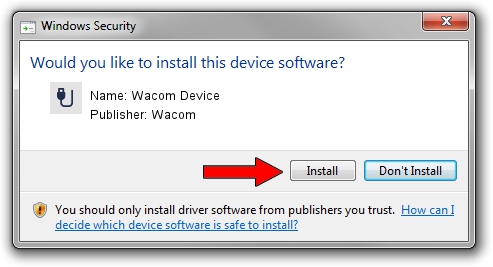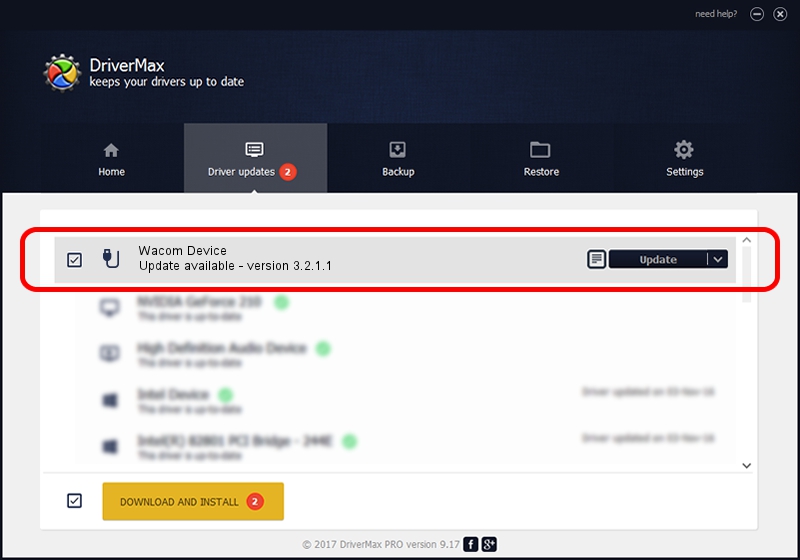Advertising seems to be blocked by your browser.
The ads help us provide this software and web site to you for free.
Please support our project by allowing our site to show ads.
Wacom Wacom Device how to download and install the driver
Wacom Device is a USB human interface device class hardware device. The developer of this driver was Wacom. The hardware id of this driver is USB/VID_056A&PID_5016&MI_01; this string has to match your hardware.
1. Manually install Wacom Wacom Device driver
- You can download from the link below the driver setup file for the Wacom Wacom Device driver. The archive contains version 3.2.1.1 released on 2014-08-06 of the driver.
- Start the driver installer file from a user account with the highest privileges (rights). If your User Access Control Service (UAC) is started please accept of the driver and run the setup with administrative rights.
- Follow the driver installation wizard, which will guide you; it should be quite easy to follow. The driver installation wizard will scan your PC and will install the right driver.
- When the operation finishes shutdown and restart your computer in order to use the updated driver. As you can see it was quite smple to install a Windows driver!
This driver was installed by many users and received an average rating of 3.6 stars out of 98356 votes.
2. How to install Wacom Wacom Device driver using DriverMax
The most important advantage of using DriverMax is that it will install the driver for you in the easiest possible way and it will keep each driver up to date. How easy can you install a driver using DriverMax? Let's see!
- Start DriverMax and press on the yellow button named ~SCAN FOR DRIVER UPDATES NOW~. Wait for DriverMax to analyze each driver on your computer.
- Take a look at the list of detected driver updates. Search the list until you find the Wacom Wacom Device driver. Click the Update button.
- That's all, the driver is now installed!